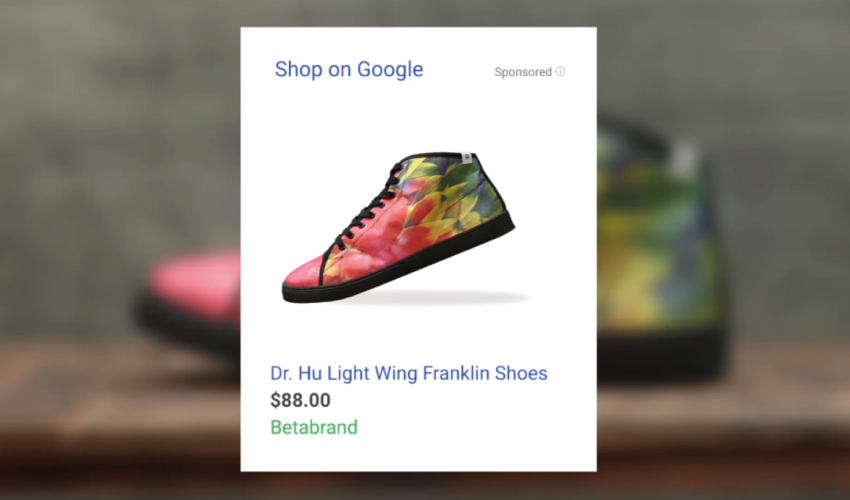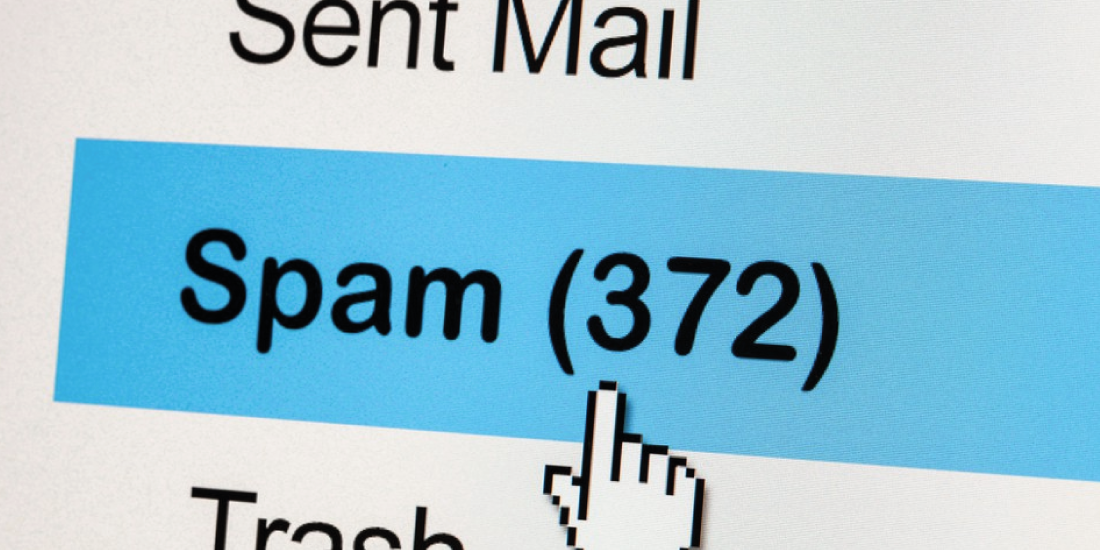Share This Article
Learn all the details step by step of how to configure Google Shopping, so you can use it to sell with your dropshipping store.
Have you ever done a Google search and been shown a series of products at the top of the screen? That’s Google Shopping, the ecommerce tool that Google offers businesses to get closer to their customers in the most direct way. Some of these ecommerce sites already have a dropshipping store with BigBuy.
In the tutorial How to sell BigBuy Products through Google Shopping we offer valuable information on how to start selling in Google Shopping. We recommend that you take a look at this if you are thinking about using this handy tool. It works really well as long as you do the work and optimise campaigns efficiently (and that includes dropshipping stores such as BigBuy).
But let’s go through this step by step. How do I start selling on Google Shopping? First of all you will have to get to know the tool through which sales are managed in Google Shopping: the Google Merchant Center.
What Google Merchant Center is and how it works
Google Merchant Center is the tool that Google provides for the creation of Google Shopping campaigns. We can link to our Google Ads account or we can create a Google account from scratch. In any event, we must keep in mind that we have to verify the domain through Google Webmaster tools.
The information about our dropshipping store will be extracted from the Google Merchant Center when selling on Google Shopping. Google Shopping is the Google platform where our potential customers are going to find us.
To set up a Google Merchant Center account, verify it and create the data feed, (or our catalogue for example) you will have to follow a few simple steps.
How do I create my Google Merchant Center account?
The first thing we have to do to start selling on Google Shopping is to enter the Merchant Center and register. To do this we only need to click on “Register” and fill in the data as requested.

- We must correctly select the country where our online store operates from and keep in mind that to sell on Google Shopping we must make shipments to the entirety of Spain, as they do not specify according to region.
- Your store name may not contain promotional information, or any additional suffixes (such as Inc., SL, TM, or the like). It must be something short that represents the name of your business.
- If your dropshipping store sells products relating to adult content, it is important to tick the appropriate box and read the restrictions that Google has for this type of content.
- In addition to the main contact, Google Merchant Center allows us to add two different contacts: one for technical matters and another for customer service. This point is very important if our dropshipping store has a technical and/or customer service department.
By clicking on “Continue” the terms and conditions menu appears, in this case concerning Google Merchant Center Spain. We click that we agree with the terms and conditions and click “Continue” again.

How to verify my website
To sell on Google Shopping we must now verify our dropshipping store or ecommerce website. The first step is to enter the URL of our website.
Click “save” and the page will tell us if our domain is verified or if someone else has already claimed it. If our dropshipping store is not yet verified we must do so in order to be able to start selling on Google Shopping. We have many options for this and we can choose the one that best suits us. The usual way is to check through an HTML file. In this case, we would only have to download it from the link and upload it to our site, it’s as simple as that. If we are not sure how to verify our domain, we can consult Google on exactly how to do it, especially since verification through an HTML file may not be the most suitable method for our domain in particular.

We can also verify our dropshipping store domain through other alternative methods. The Google Merchant Center Wizard offers three:

- Through the HTML tag. We have to be able to edit the HTML code of our website in order to do this. The first thing to do would be to copy the code that Google generates for our site and paste it onto the home page. If we want to verify that everything is correct, we must re-enter the “website verification” menu and enter the address of our domain in the “website url” text bar. If the site is now verified, instead of stating unverified as it did initially, it will now indicated “verified” with a green tick.
- It is also very important that we do not delete the code after verification, as we would lose our Google Merchant Center verification.
- Google Analytics. We can also check our dropshipping store website through Google Analytics. It’s simple to do, but we’ll need to have editing permission on analytics. We access the analytics account from the Admin tab, open the “account” column and then click on “properties”. From there we click on “tracking information” and “tracking code”.
- The Google Analytics tracking code is used only to verify site ownership. Google Analytics data will not be accessed
- Google Tag Manager. To use this method we first have to make sure that our website uses it and that we have the required administration permissions. We verify the account from the Google Tag manager and then we only need to click (returning to the Google Merchant Center once more) “verify and claim” to verify that the verification is correct.
We’re almost there. To start selling on Google Shopping we still have the important step of uploading our product catalogue to the Google Merchant Center, which is called the data feed.
What is the Google Merchant Center data feed?
A data feed is a file that contains unique information about each product, within a product catalogue. To simplify this further, it is an Excel spreadsheet containing all the data on each of the products in our dropshipping store. This sheet is imported to the Google Merchant Center and hence feeds the application which provides the information on each product in Google Shopping. This feed, as its name indicates, feeds data to Google Merchant Center.
Now that you know what the Google Merchant Center data feed is, let’s see how we can adequately prepare our product catalogue, or data feed, so that we can start to sell optimally on Google Shopping.
Prepare your data feed to import into Google Merchant Center
Contrary to how it may appear, Google Shopping does not get data from the different products that an ecommerce site puts on sale through the online store itself, but rather through the data that the user imports into the Google Merchant Center platform. For this reason you have to be very careful and meticulous when creating the data feed, because that information is what the client will see and what will help them make the decision about whether or not to enter our dropshipping store and make the purchase.
Depending on the size of your dropshipping store, you will have to use Google spreadsheets or create your own data feed, in a .txt file, for example.
Google proposes two options to upload the data feed and sell on Google Shopping. The first is to upload through text, an option that is recommended for traders with a small inventory and for new users. With a basic knowledge of spreadsheets you can make a simple file using Microsoft Excel or Google spreadsheets. If our dropshipping store is large, the second option is to set up the data feed by uploading an XML file.
Create your data feed
- Enter the Google Merchant Center and click on “+ Data feed” to create the file that will contain your product list. The first thing you have to consider is that there are two types of attributes to sell on Google Shopping, attributes with custom values, such as “title” and “price”, in which you can customise the information and attributes you enter with standard values, such as “availability” (in stock, out of stock, pre-order) or “condition” (new, used and refurbished) with a set of predefined options. Some of these attributes are mandatory, but others are only recommended in order to optimise and improve your dropshipping store campaigns.
- Once this is all sorted out, we can begin to register our dropshipping store data in order to start selling on Google Shopping. The first thing to do is to select the languages and countries in which you want to sell your product. Once the name is assigned to the data feed, you need to upload the feed using the chosen method. As we mentioned earlier, there are two ways to upload the data feed from your dropshipping store, through text or from an XML file.
- To create the data feed from your dropshipping store through text, you need to use a spreadsheet editing programme, which may be Google or Microsoft Excel. Firstly write the names of the attribute in the first row, each one must be in a column.
- The product information is found between the attribute values with the “< >” symbols.

In this useful article about Google you can find information on all the different types of product feeds that are available, the specifications of each one of them, the number of characters that you can use, how to define it for XLM and much more indispensable information that will help you get started selling in Google Shopping.

In order to sell a product from your dropshipping store on Google Shopping, it is important to know that there are three types of attributes. These are the obligatory attributes for all products, those that are only obligatory for certain categories, and the recommended attributes for specific countries.
If our dropshipping store is created through prestashop or similar platforms, there is a regular solution for uploading the online store product catalogue to the data feed. By downloading export modules from product catalogues to .csv, as can be done with Moussiq Free, we can export our entire catalogue on a spreadsheet. And by making some changes to it (setting the attribute names in the first row or modifying the attribute values to the character size that we need) we can create the data feed in a simpler and more comfortable way than from scratch. But it is important not to simply assume, but to review all the attributes, because if all of the information is not correct, Google will not accept the data feed and certain products from our dropshipping store will not appear for sale on Google Shopping.
Upload your data feed to Google Merchant Center
Once we have created our data feed by whatever method we have chosen, we can upload it to our dropshipping store from Google Merchant Center. To do this we have to select how we want to upload the feed and choose a scheduled recovery, which should coincide with the frequency of changes in our catologue.
To upload the data feed from our dropshipping store, we have to go to the menu on the left and click on “data feed” and then “new data feed”. We can select the type of import we want to make and select the file to upload. It may seem that everything has now been done, but there is still the most important part left: that Google accepts the data feed from our dropshipping store. If we have done everything right there should be no more problems and in 24-48 hours, we can start selling on Google Shopping.
Learn how to optimise your campaigns and sell in Google Shopping by following the information in this post, and get sales and quality traffic to your dropshipping store.





 Contact
Contact