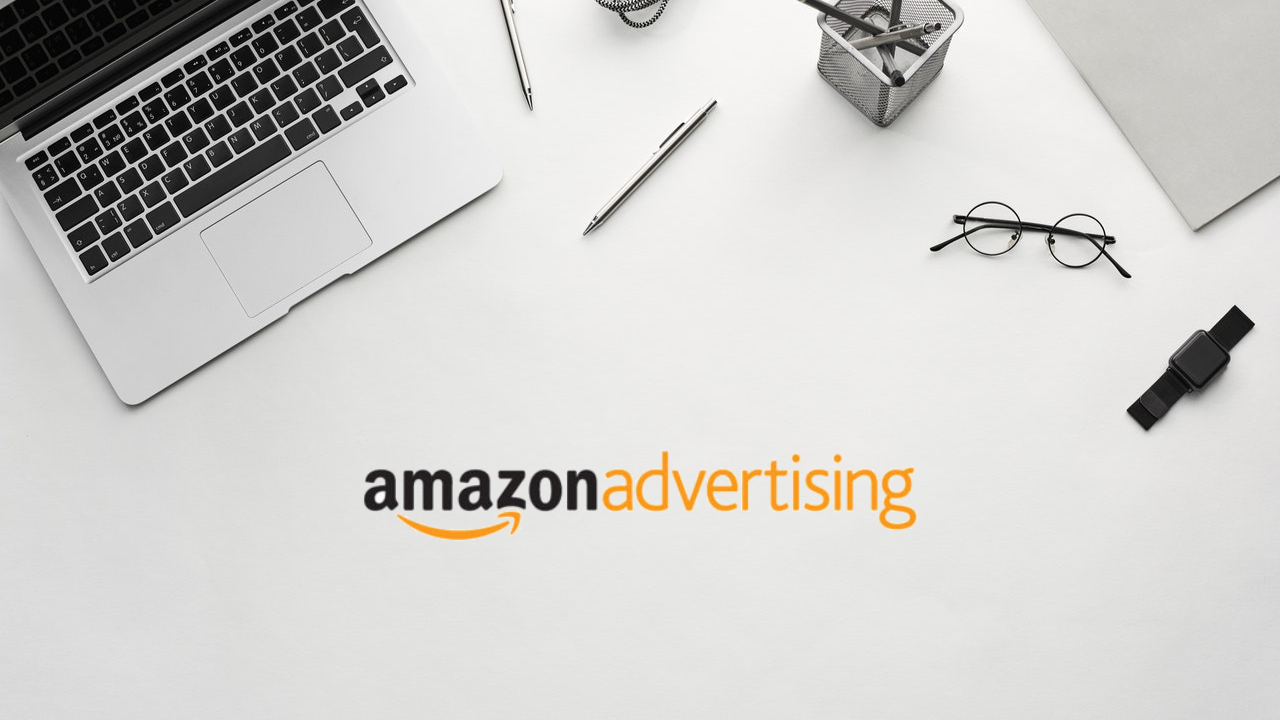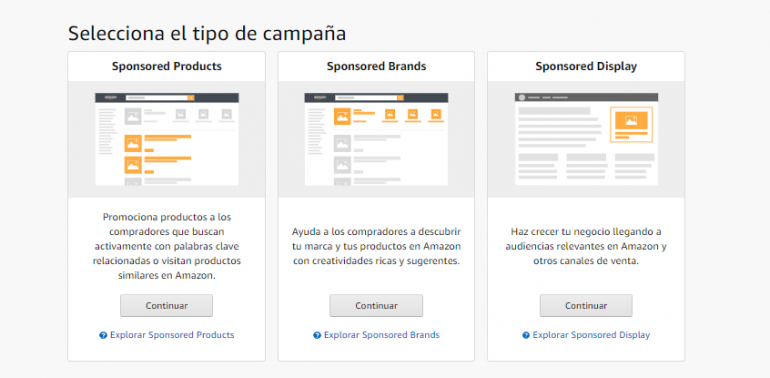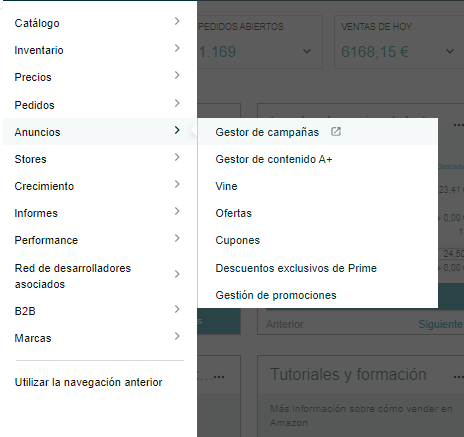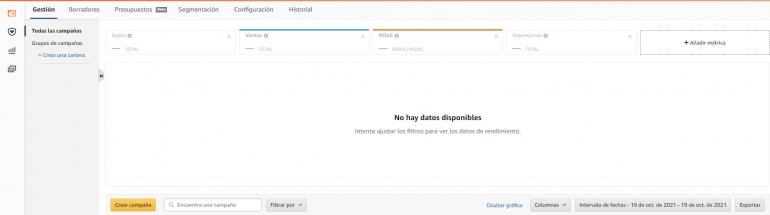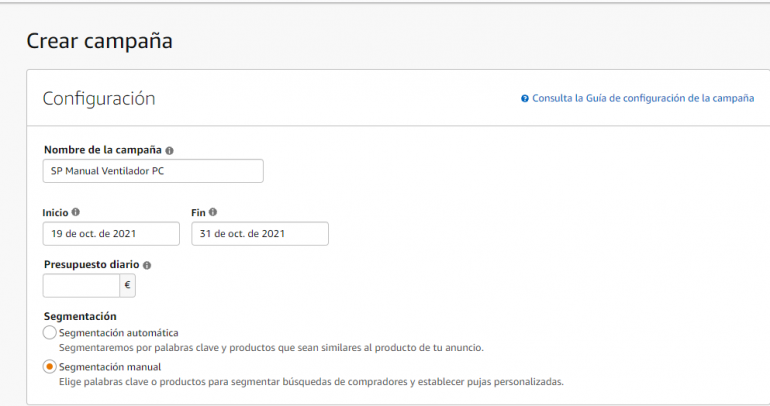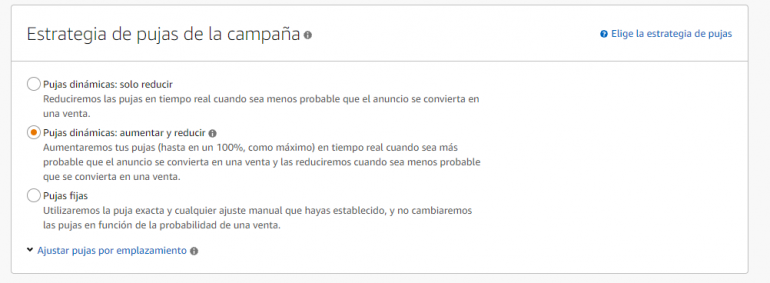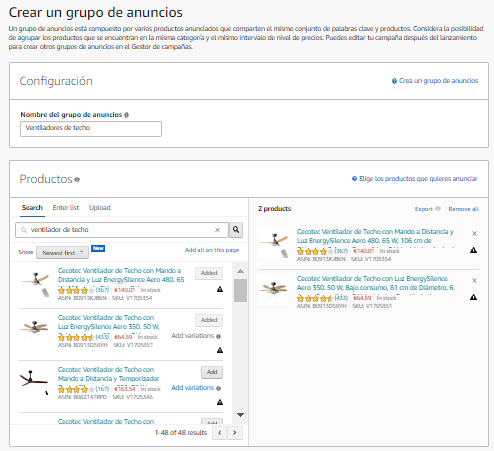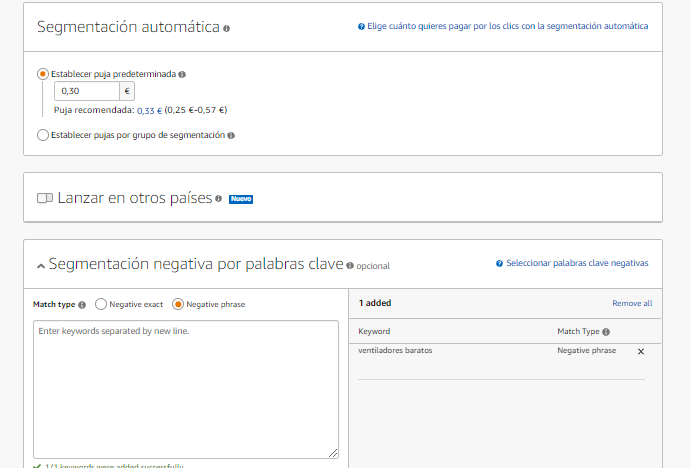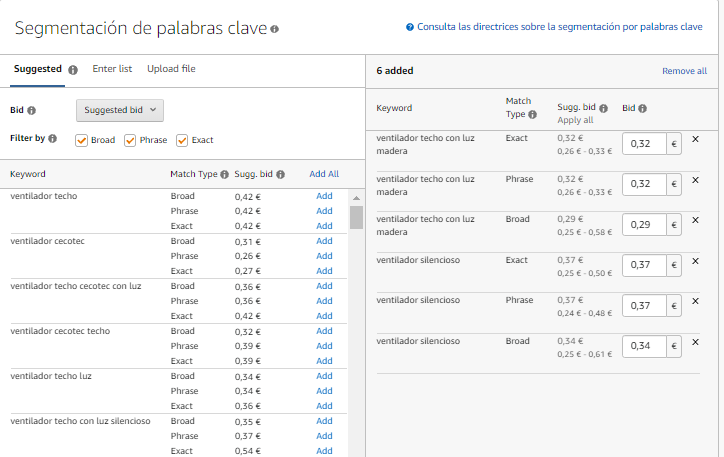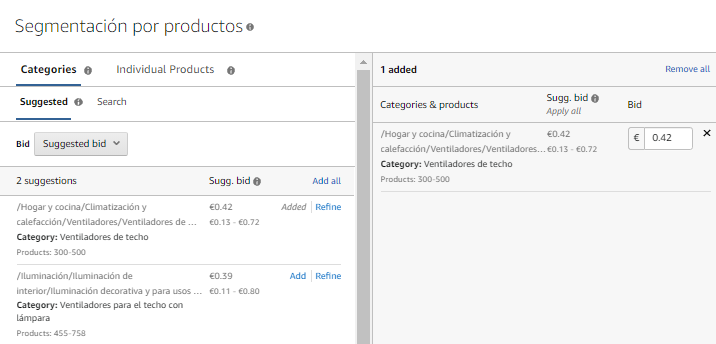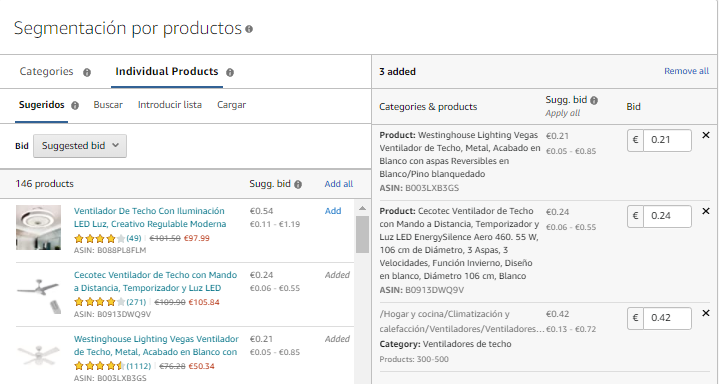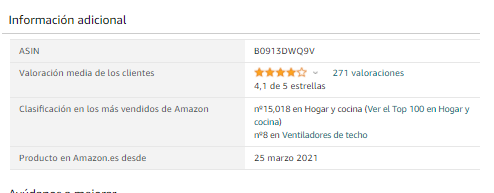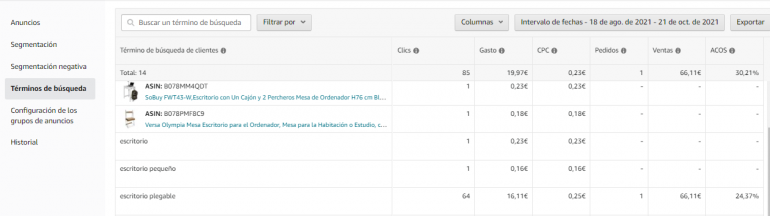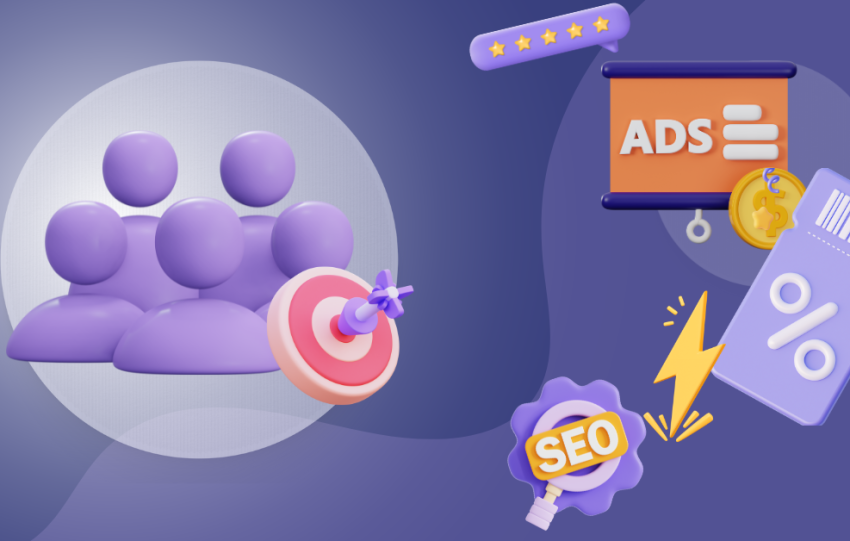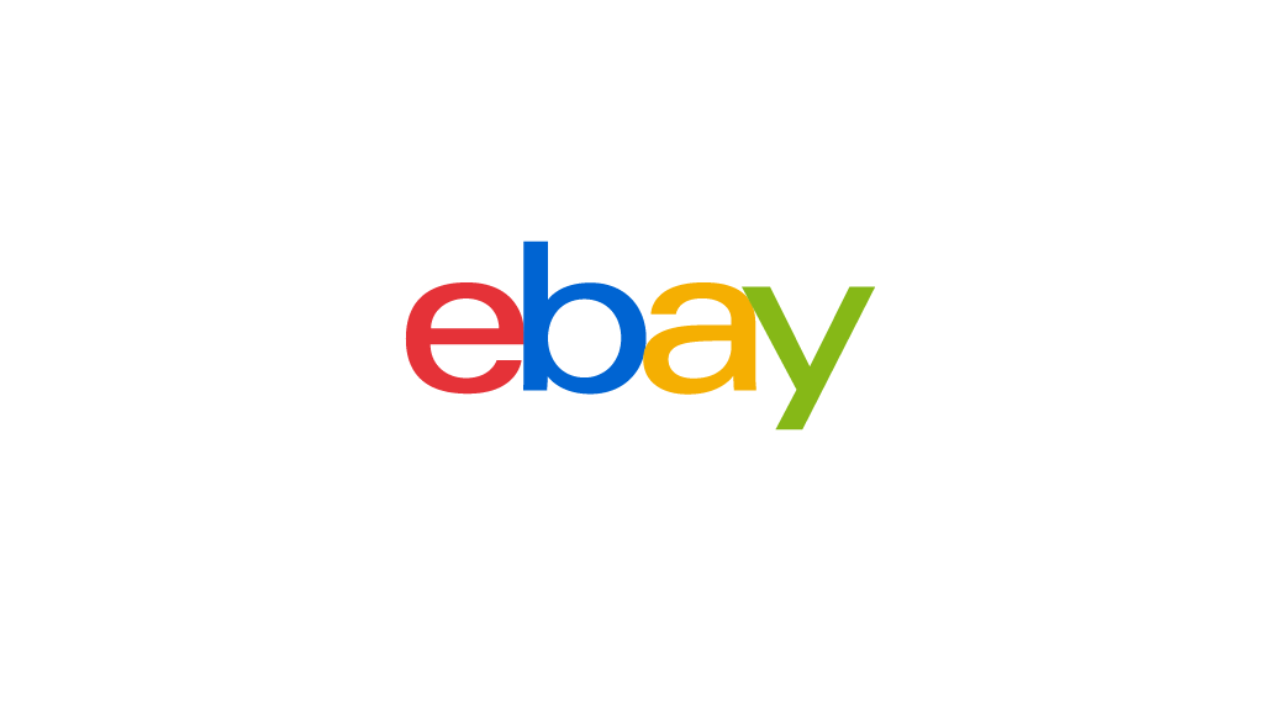Share This Article
Amazon is one of the most famous marketplaces in the world and one of the best options for selling online. There are very few people who have never ordered anything on this ecommerce platform.
If you already sell or are thinking of selling on Amazon, creating campaigns with Amazon advertising can offer you some great opportunities. Advertise your best products or boost your brand image with these advertisements.
What types of campaigns can you choose on Amazon Advertising?
Depending on the goal you want to achieve, Amazon Ads offers you different options:
- Sponsored Brands
Choose this type of campaign to boost a specific brand or store. In this case, the rate of conversion you will receive will normally be lower than with the Sponsored Products campaigns, for example. This type of campaign is about making people aware that you exist and to improve your brand image.
- Sponsored Display
These campaigns contain adverts that combine visual elements with text, as well as a call to action. They are the ideal type of advertisement for attracting new traffic of users that are browsing the Amazon marketplace. You will need to be very mindful of the images and content you use.
- Sponsored Products
Sponsored product campaigns are the campaigns we will focus on in this article, and they are the ones from which you will try to obtain the highest conversion rate and profitability possible. With this type of campaign, you can advertise the TOP products from your catalogue or products that you want to position and later maintain organically in the Amazon classification, thereby obtaining sales without resorting to these increasingly less affordable campaigns.
When to resort to Sponsored Products campaigns on Amazon Ads?
You will mainly use the Sponsored Products campaigns in two scenarios:
- Launch of a new product. When starting to sell a new item on Amazon, it doesn’t have a sales record or ratings and therefore it has a very low organic positioning. In order to be able to start to sell this product and for customers to choose a new unrated item over another that meets the same function and has been on the platform longer, and which has positive reviews, you need to:
- Generate traffic towards this listing. Here is where the Ads campaign comes in.
- Be a little aggressive in terms of pricing at the beginning so that, once you have generated this traffic, the customer will prefer to buy your product rather than that of the competition.
- To generate more traffic towards a specific product or group of products. This second scenario can arise for a variety of reasons. Either you want to boost a product that is giving you a good profit in order to make it do even better, or you detect a product with potential (where you have achieved the Buybox) which isn’t selling and you want to encourage its sale. You may also want to “warm up” a specific product before a promotion…
How to create the first Sponsored Products campaign?
From your seller central, select Campaign manager within Advertisements.
If this is your first campaign, Amazon usually gifts you a small amount to spend on Ads. Select Create your Campaign. The advertising console will open where you schedule the campaign and you will be able to start seeing its results. Once again, select the yellow Create campaign box.
You will see the first image of the document, where you can choose between Sponsored Products, Sponsored Brands and Sponsored Display. In this case, select Sponsored Products.
Configuration of a Sponsored Products campaign on Amazon Advertising (h3)
Identify your campaign with a name
Firstly, choose a name that helps you to clearly identify the campaign when you have various campaigns on the advertising console.
In this case, create a manual campaign for a fan, so the name you will use will be: SP Manual Fan KW. This means it is a Sponsored Products campaign, which is Manual, relates to a Fan and is segmented by Keywords.
This is an example. Each seller can have their own way of identifying the campaign. The product reference could be used instead of “fan”.
Once you have the campaign name, indicate the start and finish date and the daily budget you want to spend on the campaign.
Choose the segmentation of the campaigns
The next step is to choose the type of segmentation you want to carry out. In other words, do you want to manually indicate where your advert will appear or would you prefer Amazon to do this automatically through its algorithm?
We always advise starting with an automatic segmentation campaign, you will see why later.
AUTOMATIC SEGMENTATION
In automatic segmentation, Amazon will make an impact on consumers with your advert when they search for keywords related to it or when they search for a similar product. It is important to ensure that your product data card is properly optimised with the corresponding keywords, otherwise Amazon will not be able to correctly relate your listing with similar keywords/products that your customers are searching for.
Select your bidding strategy
The next step will be to choose the bidding strategy for the campaign (choose how your budget is spent for each click the customer makes on your advert).
You can choose between dynamic bidding (reduce, increase and reduce) or fixed bidding.
Our advice in this case is to choose dynamic bidding: increase and reduce, so that Amazon automatically increases or reduces the bid according to the probability of a sale. If you see the daily budget is being used up quickly and the desired conversion is not happening, you can choose to reduce only. That way, Amazon will only reduce the bid if it sees the likelihood of a conversion is low, it will not be able to increase it under any circumstances.
Creating a group of adverts.
In each campaign you have the option of creating various groups of adverts if you wish. All these groups will have the same configuration of segmentation and bidding strategy. You can create an automatic campaign with various groups of adverts and another manual one with a few others.
In this case, within the campaign created, SP Manual Fan KW, you could create a group of adverts called floor fans and another group called ceiling fans. Each group of adverts has to encompass just one product or several similar products (several ceiling fans, for example). This is because that same group of products is going to share the same segmentation (automatic, by keywords, by product…).
As we have recommended, start with an automatic segmentation campaign and indicate a pre-set bid (follow Amazon’s recommendation). This type of campaign is the simplest because you don’t have to perform any search action of keywords or products where your adverts are to be viewed. Amazon will take care of this.
What it does allow you to do is select keywords for which you DON’T want your advert to appear. In other words, include negative keywords.
For example, if you are selling a fan for €2000, you don’t want your advert to appear when a customer searches for Cheap fans, so you include it in the negative segmentation for keywords.
MANUAL SEGMENTATION
The reason we recommend carrying out an automatic campaign first and starting the manual one later is because the automatic campaign will provide you with very useful information on the configuration of your manual campaign. Hence, it will enable you to delve into more detail on the keywords that work with your products and ignore those that are providing a low conversion rate. That way, the ACOS (% of sales invested in advertising) of your campaign will be reduced and you will obtain a higher ROAS (return on advertising spend). We will analyse these metrics later.
Configuration of the group of adverts in the manual segmentation campaign.
Let’s move directly to this step, since the previous ones are similar in both types of campaigns. You have two options, segmentation by keywords or segmentation by products.
- Segmentation by keywords. In this case, you can include the keywords suggested by Amazon or include your own list. Our advice is to use the keywords that have worked best in the automatic segmentation campaign (look in search terms within this campaign) and also include some keywords suggested by Amazon.
That’s why we said it was worth carrying out the automatic campaign first. You can also extract information about Keywords from tools like Helium or Jungle Scout.
By including keywords, you will need to indicate the type of match and the bid.
Match types of manual segmentation by keywords
Broad match: this type of match offers the advert a broader exposure to more traffic. The search term will match if it contains all the keyword terms in any order. This type of match also includes the keyword plural as well as other related searches or variations of it.
Phrase match: the user’s search term will contain the exact phrase or sequence of words. It is more restrictive than the broad match, but it will result in more relevant placements for your adverts. As in the case of the broad match, the phrase match will also include the keyword plural.
Exact match: in this case, the search term must exactly match the keyword or sequence of words in order for the advert to appear. It may also match with close variations. This is the most restrictive match type, but it can be more relevant to a search. Just like the other matches, it also includes the keyword plural.
Suggested bid and range of bids
The suggested bid and bid range are calculated from a group of recent winning bids for adverts that are similar to yours.
The bid range is a range of winning bids for the majority of adverts in your product category.
The suggested bid offers you an estimate of bids that other advertisers have used for products like yours.
The goal is to help you to start advertising. However, if you have a specific goal in mind, we recommend you enter a bid that will enable you to use your strategies and that you can adjust later, in line with the campaign’s performance.
For example, if the suggested bid is €0.70, the bid range is from €0.40 to €1.40.
The suggested bid and the bid range are updated daily, according to the increase or decrease in bids and adverts belonging to the competition in each auction.
These bids must be reviewed on a weekly basis and be adjusted in line with the performance of each one.
As in the automatic campaigns, you will also have the option of negative segmentation by keywords.
- Segmentation by products
Segmentation by products allows you to choose specific products, categories or brands or other product features that are relevant to the product you are advertising.
Use this strategy to help buyers to find your product when they browse the detail pages of any product or category.
You can segment categories and products separately or segment a combination of categories and brands in the same campaign.
Amazon offers segmentation recommendations in the Suggestions tab in the Product segmentation section. As in the case of segmentation by keywords, you can also specify a negative list of brands and ASIN with which the advert will not be associated.
For example, if you are advertising a ceiling fan from “Brand A”, you can segment the category “ceiling fans” for all the search results and on the relevant product detail pages for this category. You can also choose “Brand B” because it is a similar brand to “Brand A”; or you can segment price levels, star ratings or variants of similar products.
Categories
In the Categories tab, you can segment the suggested categories according to product relevance. You can also search by category or explore the categories that appear under the search field.
Note: In the case of Sponsored Products and Sponsored Display, in the Toys and games category, you can limit the age range of the product. In the case of electronic books and books, you can filter by genre. With Sponsored Brands, you can limit categories by brand, price range and star ratings.
Products
In the Products tab, you can segment individual suggested products that are similar to the product you are advertising. You can also search for specific products in the search field.
In this example, you would indicate that you want your advert to be published in the ceiling fan category and on the pages of two products, B003LXB3GS and B0913DWQ9V.
Our advice is that, when you carry out this type of campaign, you always place yourself in the Amazon best sellers classification. Take the top 10 and include them in your list.
How to control the results of Amazon Advertising campaigns?
It is important to review the search terms in the automatic campaign. Look at how much you are spending on each one and what conversion it is giving you.
In the picture you can see that, with the exception of the term ‘folding desk’, the keywords and products being used to segment the automatic campaign are not giving positive results.
In this case, their cost is very low, but if the cost of one of these was higher and not making the product sell, you would insert it into the negative segmentation.
Review of the general results of Amazon Advertising campaigns
In order to review the results of our campaigns on Amazon, you can configure the metrics within the platform, add or remove them as desired. We are going to use the campaign below, which was carried out for a recently-launched product, as an example for analysis.
This campaign has a minimum spend, but it helps you to see the behaviour of a campaign when the product is new and doesn’t have any traffic, sales or ratings.
Important: You are not going to get the same performance in a campaign for a product or group of products with a well-established organic positioning as with a campaign for a new product. The latter will have similar traffic but its performance will be much worse.
A customer that enters an optimised product data sheet with a good score and good a ratings count will end up buying the product. However, when they enter a totally new product without a sales record and without any ratings, the easiest thing is to not end up buying that item. You will have a high bounce rate on this product page.
For that reason, even if you carry out an Amazon Ads campaign and increase the traffic of a selection of products in a non-organic way, you have to bear in mind that other circumstances influence the level of sales.
For our part, we want to reiterate that we recommend that an aggressive pricing strategy is used in the launch of new products for the first few days in order to obtain ratings quickly.
Analysis of the advertising campaign on Amazon
When analysing the campaign we have given as an example, you can see that it received 12342 views. In other words, the advert has been shown on customers’ screens 12342 times. Of all of these, the advert has only been clicked on 85 times (it may be that one customer has clicked more than once, this accounts as the same). You can see that the CTR (percentage of clicks or Click Through Rate) is very low, at just 0.69%.
We have spent €19.97 with a cost per click (CPC) of €0.23.
Of the 85 clicks on the advert, only one has converted into a sale, obtaining an amount of €66 (excluding VAT). Here we can see what really interests us about the campaign: ACOS AND ROAS.
The advertising cost of sale (ACOS) is the percentage of direct sales that you have made from sponsored adverts. The ACOS is calculated by dividing the advertising investment by the total sales generated (ACOS = advertising investment/sales). For example, if you spend €20 on a sponsored advertising campaign and you generate €100 in sales, your ACOS is 20%.
The ACOS is the opposite of return on advertising spend (ROAS), which is calculated by dividing the total sales generated by the advertising investment of the campaign (ROAS = sales/advertising investment). Unlike the ROAS, the ACOS is represented as a percentage and includes the attributed sales of the advertised products.
In other words, in this case, from the total sales (100%), 30.21% is being spent on advertising. This would be a very high percentage. The ideal is for the ACOS to be as low as possible, between 5% and 15% is considered appropriate (depending on the strategy and the margins you operate with these products).
On the other hand, you want as high an ROAS as possible. In this case, you could deduce that for every € invested in advertising, you are only receiving € 3.31 in sales. It is simply what you receive in income spread between what you spend on advertising. If you multiply the €19.97 of spending by the ACOS, you will obtain €66.11 from the campaign sales.
It is important to keep a tight control of these metrics in order to tailor the advertising campaigns on Amazon and, if they are not profitable, consider a change in strategy.
If you require more information about Amazon Ads, here is an interesting link about Sponsored products. Now it’s time to start to create your own campaigns.
If you are not yet selling on Amazon, you can do so now with BigBuy products. Here is some more information about dropshipping on Amazon.
-Guide written in collaboration with Javier de Tomás, Marketplaces Specialist.





 Contact
Contact