In this article we tell you what Google Analytics 4 is, how it differs from Universal Analytics and show you how to integrate it into your website.
What is Google Analytics 4?
Google Analytics 4 (GA4) is an analytics service offered by Google which allows you to measure the traffic to your website and to find out about user interactions, among other things.
GA4 is the successor to Universal Analytics (UA). From 1 July 2023, properties created on UA will cease to process data, so it is vital that you configure GA4 on your website before that date.
These are some of the features that GA4 provides:
- GA4 gathers all the data from your website and website apps to learn about and better understand how the user navigates within these.
- It uses events-based data, whereas it previously used session-based data.
- It includes different privacy controls, such as cookie-less measurement and behavioural and conversion modelling.
- Its predictive functions offer guidance without complex models.
- Its direct integration into the different network platforms helps to drive the actions of your website or app.
How does Google Analytics 4 work?
In order to measure a website, you first need to create a Google Analytics 4 account. Then, you need to add a fragment of JavaScript measurement code to all the website pages.
Once this has been done, when a user visits your website, the tracking code will collate pseudonymised data on how the user has interacted with the website.
Through this, you can find out how many users have visited specific pages on your website. This code also gathers information such as language, the type of browser used, the device, and even the operating system. It will also gather data on traffic sources, that is, where the user comes from, for example, from a browser or an email marketing campaign.
Once this data has been gathered, GA4 processes it and creates reports that make it easier to read. You can personalise these reports using filters, but bear in mind that it is not possible to modify the information gathered.
Differences between GA4 and Universal Analytics
As we have mentioned, Google Analytics 4 is the successor to Universal Analytics. Although both tools gather data from your websites, they do this in different ways.
Configuration
Google Analytics 4 allows you to unify data from a brand’s different domains in a single data stream.
Measurement
The main difference is the way data is gathered. While UA is based on viewing the pages and on the sessions, GA4 is event-based, that is, based on specific actions carried out on your website.
Metrics
With GA4 you can use predictive metrics through the machine learning technology. This consists of establishing the probability of a user leaving the page or becoming a Lead.
Reports
One of the biggest differences in relation to UA is the changes in the way that the data is analysed. In GA4 there are different higher level reports according to the customer life cycle: acquisition, interaction, monetisation and retention.
To obtain more detailed data, you will need to use the templates in the Explore section, and you can also create your own from scratch.
Other differences in relation to UA include, for example:
- Improved measurement of interaction with users
- A better way to measure results of personalised events (completing a form, watching a video, etc.).
- Ability to unify metrics (website, app and social networks).
How do you set up GA4?
If you have a Universal Analytics account but don’t have a GA4 account
If you already have a UA account, you can use the GA4 setup assistant. To do this, go to Admin and click on the GA4 Setup Assistant.
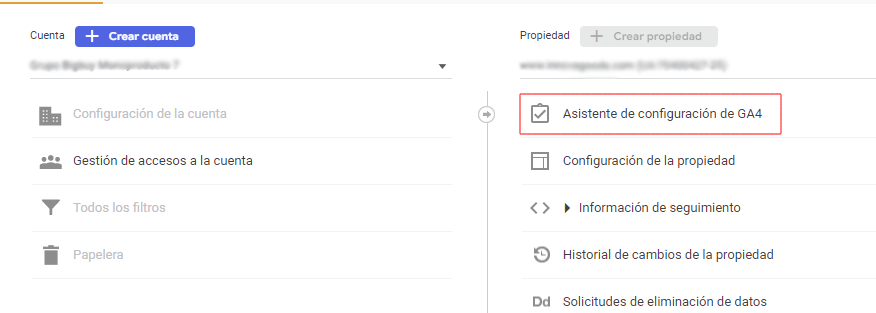
Click on Get started, the next screen will tell you what the setup assistant will do. Click on Create and continue.
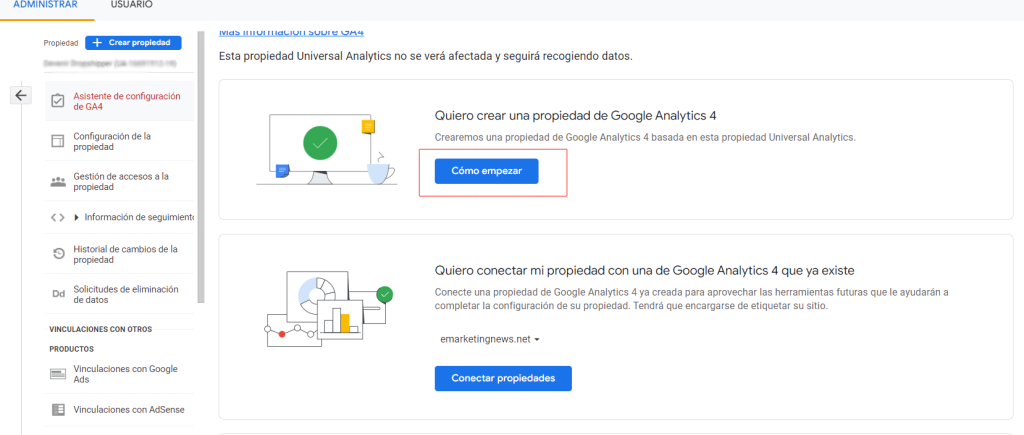
Install the Google tag
Click on Install a Google tag and then click on Next.
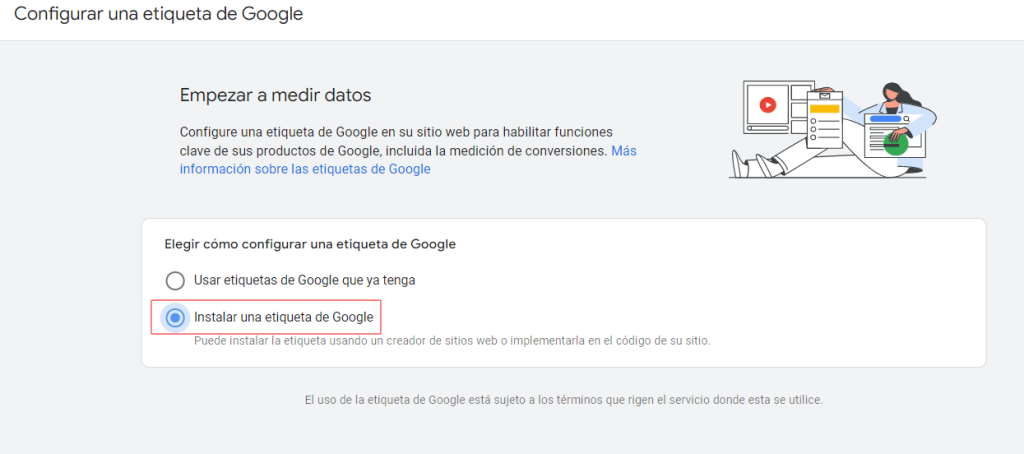
How do you set up GA4 on a CMS?
If your website is hosted by a CMS (content management system) such as PrestaShop, WordPress, Wix or Shopify, setup will be easier, so you don’t need to have a great deal of technical knowledge.
Configuration on WooCommerce
To set up GA4 in your WooCommerce store, simply install a plugin and configure it.
Plugin Site Kit plugin
- Log into your WordPress website.
- Ensure that your website has public access, in other words, that it is not in maintenance mode or can only be accessed with a password.
- ⦁ In the navigation menu on the left-hand side, click on Plugins.
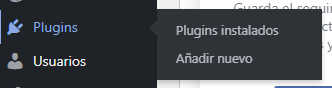
- At the top of the Plugins page, click on Add new and then find “Site Kit”.
- Click on Install now on the Google Site Kit.
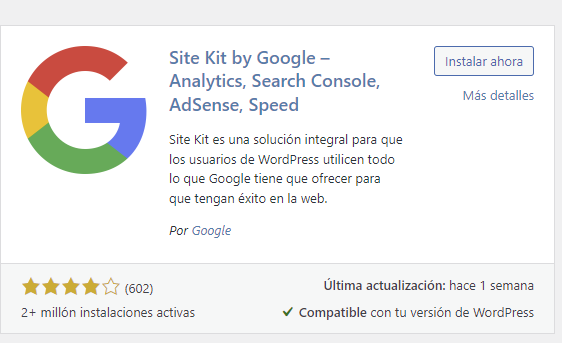
- Once installed, click on Activate. Enter the Plugin and log into your Google account with the GA4 property you have created.
- Select the GA4 property, click on continue and allow access.
Configuration on Wix
If your store CMS is WIX, you can configure GA4 from the backoffice by following the steps below:
- Log into your Wix account.
- On the website’s dashboard, go to the “Marketing and SEO” section. Select Marketing Integrations.
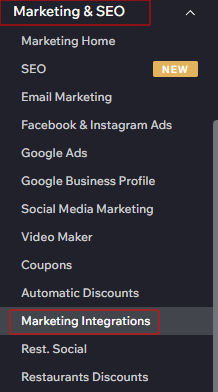
- ⦁ Click on Connect below Google Analytics.
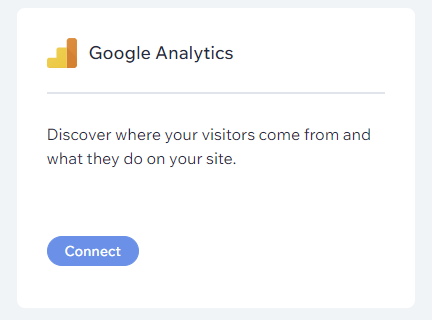
- At the top right-hand side, click on Connect Google Analytics.
- Paste your Google ID tag into the box and click on save.
Note: Wix points out that, even when the connection has been carried out correctly, it is not possible to view the statistics for a week.
Configuration on Shopify
To configure GA4 on Shopify you need to add the follow-up code in your theme.
1- In the Shopify backoffice menu, go to Online store > Themes.
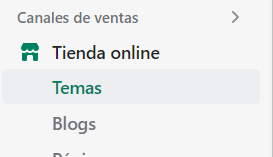
Click on the three dots to the side of Personalise and click on “Edit code”.
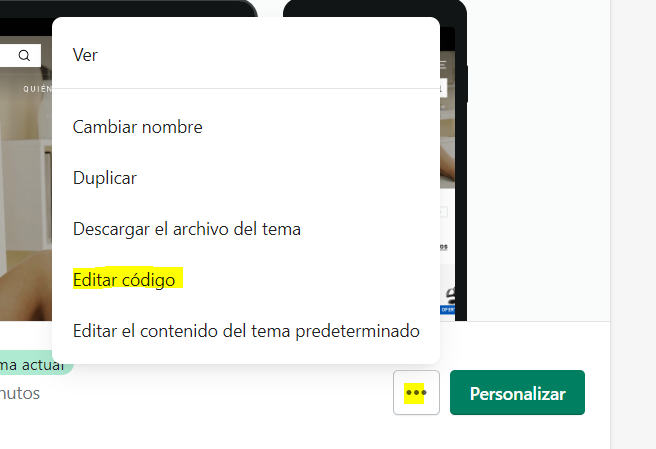
Go to the theme.liquid file.
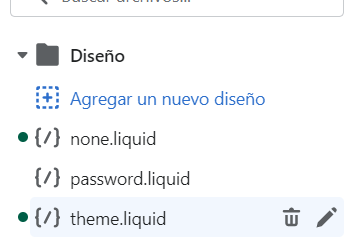
Go to the Google Analytics 4 property and copy the tag code.
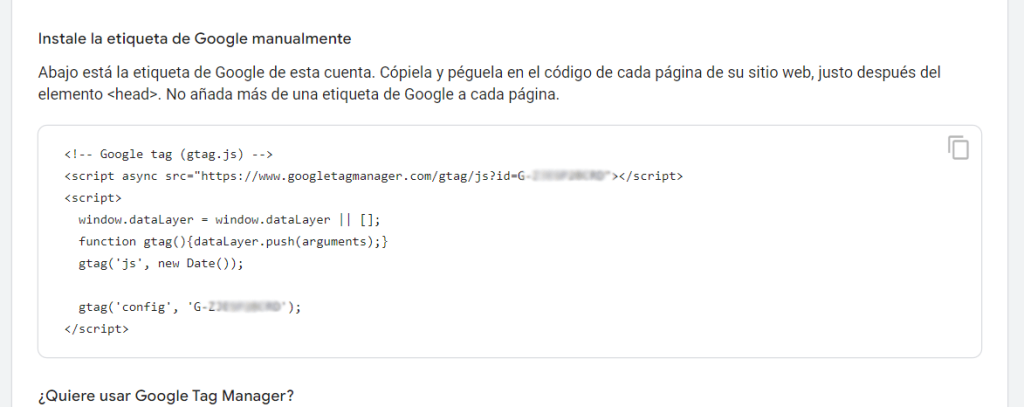
In the theme.liquid file, paste the code just underneath <head>
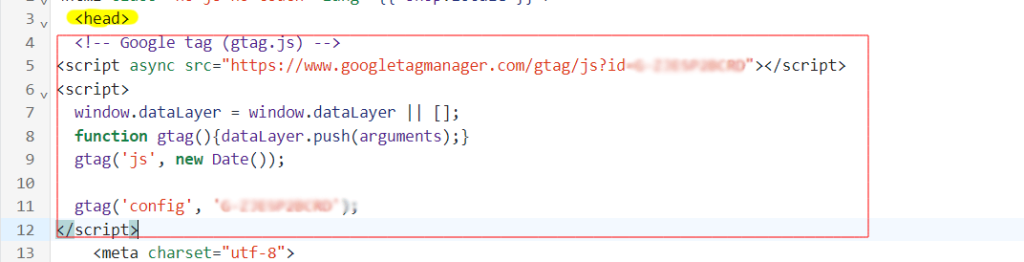
Configuration on PrestaShop
In order to configure GA4 on your online PrestaShop store you will need to install a module, as the one that is included by default still cannot be used to configure GA4. You can find several of these modules in the PrestaShop modules store. Click here https://addons.prestashop.com/es/buscar?search_query=google%20analytics%204
Google Analytics does not make any specific recommendation about which model to install, so you can configure GA4 with any of them. They all have similar features, for example, the Google Analytics module : GA4 and Universal Analytics configuration is very easy to install.
1- Install the module
From the side menu, go to Modules > Module Catalogue and enter the name of the plugin you want to install in the search box.
Click on Install on the module you want to use to configure GA4. If the module has a fee, click on Discover and, in order to make the payment, purchase the module from its website.
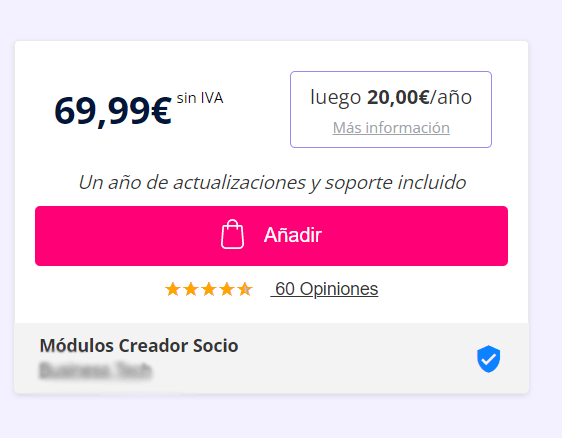
2- Copy your GA4 measurement ID
Go to Analytics and copy your ID. Admin > Data stream
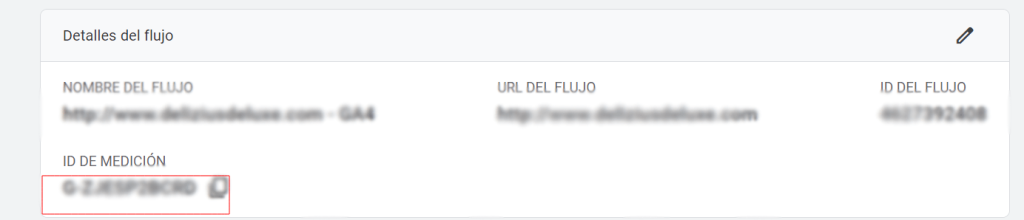
3 – Paste it onto the installed module.
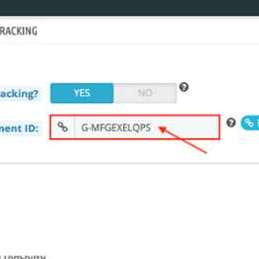
You can also create events in these modules, which we will tell you more about below.
Configuring events and conversions
Now that you can analyse visits and user behaviour on Google Analytics, it’s time to configure events and conversions.
What are events and conversions in GA4?
An event is any action made by a user on your website, from clicking a button, viewing a video, adding a product to the shopping basket or making a purchase.
An event may, or may not be, a conversion. Viewing a video does not have to be a conversion, but a purchase is. You can create conversions of up to 30 events.
GA4 creates the Purchase event and marks it as a conversion by default.
To create your own events, follow the steps below:
In your Analytics account, click on Admin, and in the Property column click on Events.
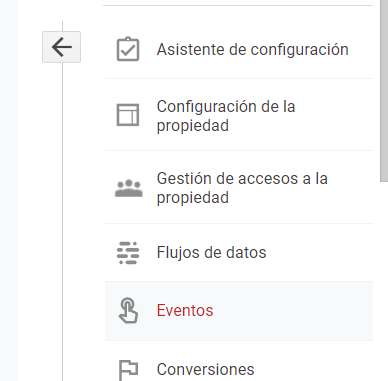
From here, click on Create event. Once created, you can mark it as a conversion.

You can also create conversion events directly from Admin > Conversions > New conversion event
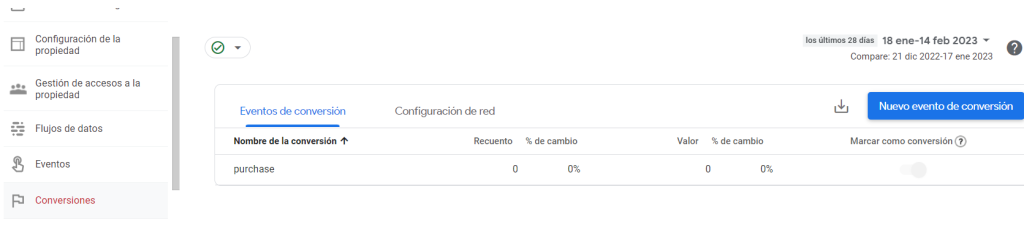
How do I configure these events in my online store?
You can find all of the information you need to configure your GA4 ecommerce events from your online store in this guide https://developers.google.com/tag-manager/ecommerce-ga4?hl=es
Google Analytics 4 Reports
Google Analytics gathers all the data from your website or online store, as well as from the apps that you set up. With this data, it creates reports that provide a series of statistics. You can analyse traffic, look up data and learn more about the users and their behaviour on your website.
Where will I find the Google Analytics 4 reports?
Click on reports in the GA4 menu on the left-hand side.
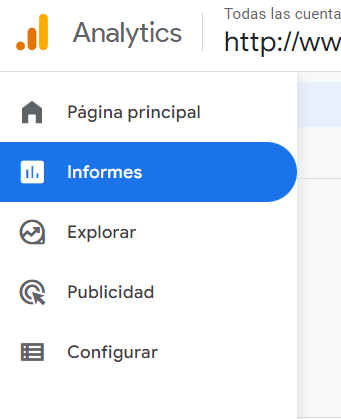
You will see that reports are divided according to the customer life cycle. You can also view data in real time and other reports about the users.
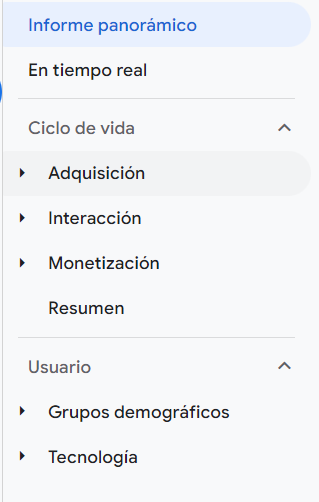
Create your own reports on Google Analytics 4
If you click on Explore in the menu on the left-hand side, you can create your own reports, using preset templates or create your own report from scratch.
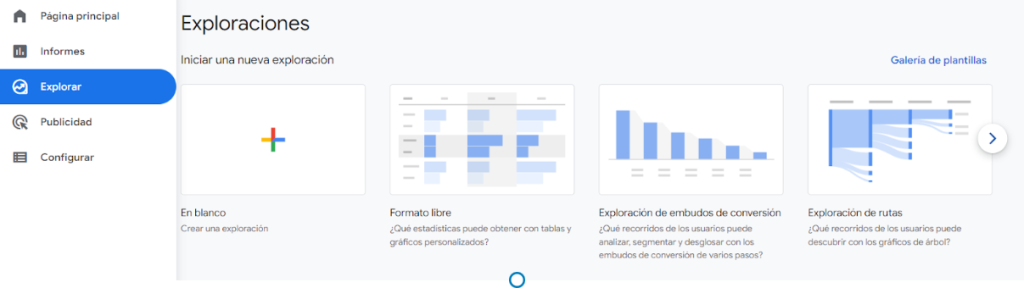




 Contact
Contact

