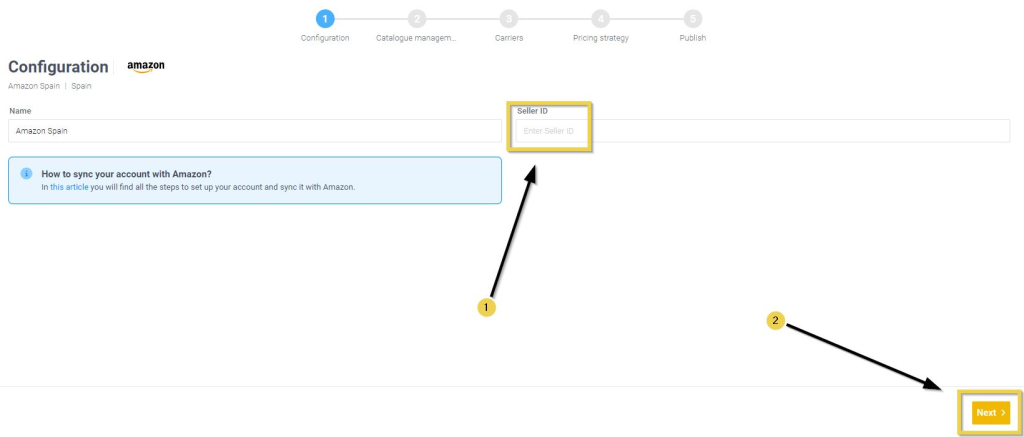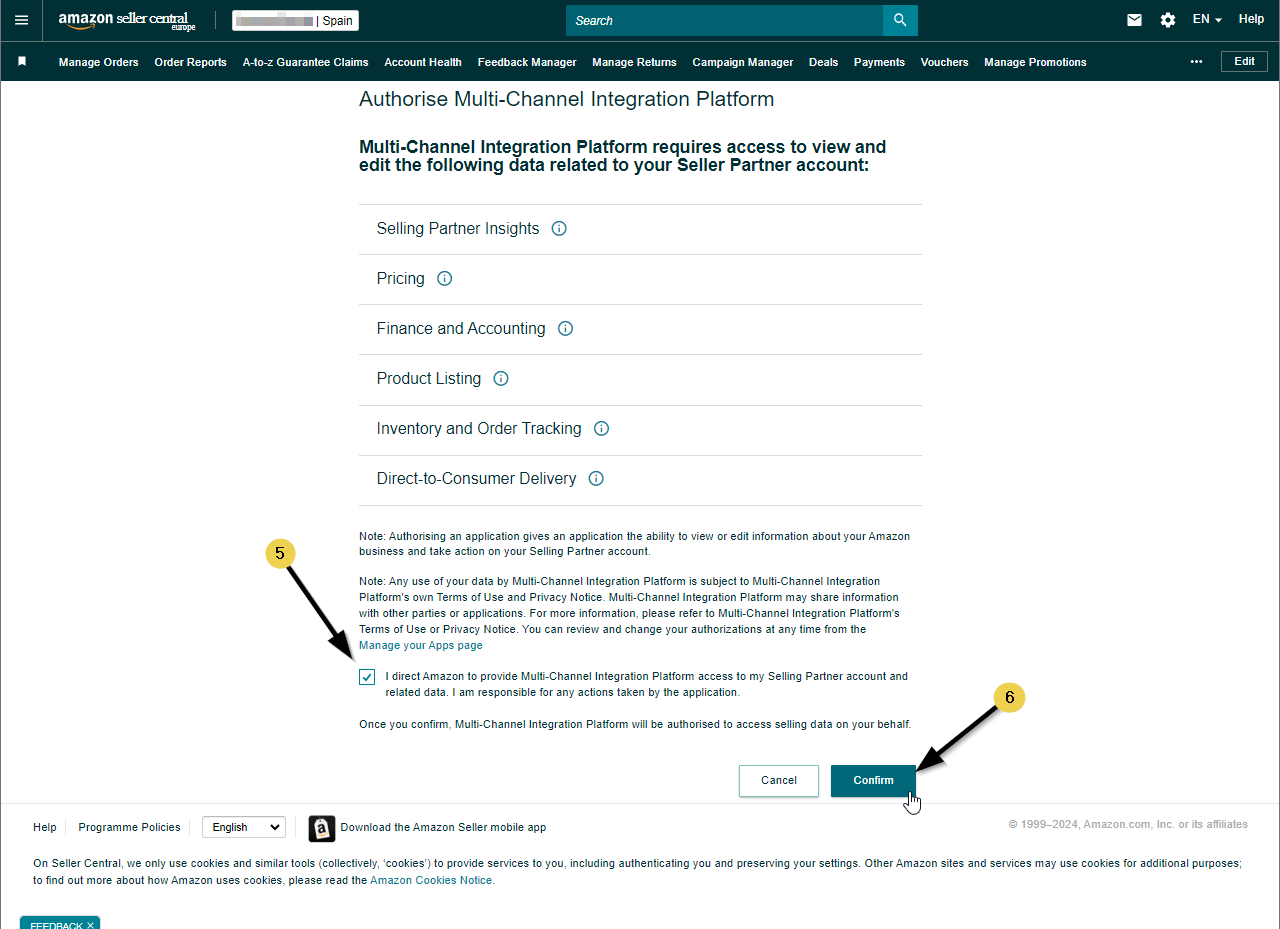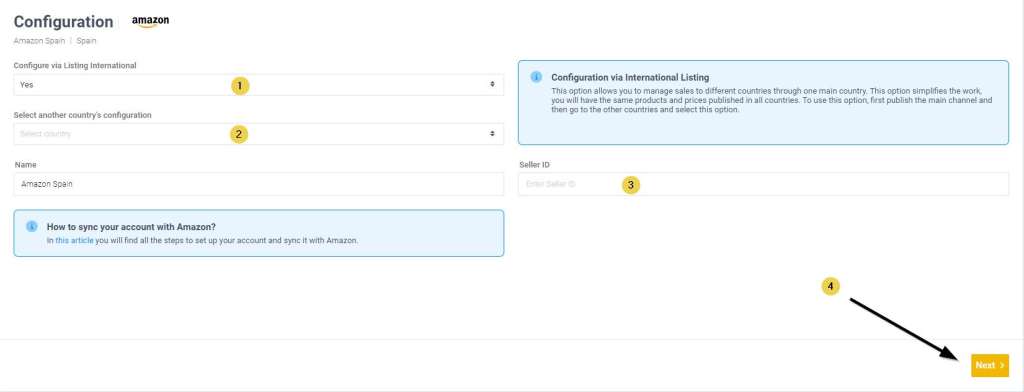In this article, we will see how to sync your Amazon account using the Multi-Channel Integration Platform (MIP). To do this, you must have an authorized seller account on Amazon.
Once you have the authorized account, log into your BigBuy control panel and go to Multi-Channel > Marketplaces to start the synchronization.
On the MIP, you can have up to 2 main channels (marked as “active”) and the rest as International Listings.
1. Syncing a Main Channel
To connect your Amazon account, we recommend the following:
- Check with Amazon that you have an authorized seller account.
- Verify that you have entered the right Seller ID (Your Merchant Token).
It is found in your Amazon account > Settings > Account info > Business information > Your Merchant Token
Below is a detailed guide of the steps to follow:
- Enter the Seller ID (1), click on the Next button (2),
- You will be redirected to Amazon, where you will need to log in, select the appropriate country (3, 4), and give your consent to the application by clicking the “approve” button (5, 6).
- You will be redirected to the MIP, where you can select products, set pricing strategies, etc.
2. Syncing an International Listing Channel
To sync a channel as an International Listing, you must first create a main channel. Then link the channel we want to have to the main channel and have this option configured in your Amazon account as well.
The process will be very similar, also requiring you to enter the Seller ID (3).
However, you must first choose in the dropdown Yes – Configure via Listing International (1) and in another dropdown which other sales channel/country you want to link it to (2).
Once filled in, you must click directly on Next (4), and the system will take care of publishing the new Amazon sales channel.
From this moment on, all orders placed in that country will be automatically transferred to the MIP. However, the MIP does not control the flow of information between channels within your Amazon, so you must ensure that everything is configured correctly in your store by following the instructions available in the article Build International Listings on the Seller Central.
3. Possible Errors and Their Solutions
3.1 Configuration Error
If you get an error message after clicking on next, we recommend that you check the following:
- That you have an authorized seller account: If not, you will need to create one. If you need help, you can contact Amazon Support.
- That you have entered the right Seller ID: It is found in Amazon account > Settings > Account info > Business information > Your Merchant Token.
- That you use an incognito window of your browser, as the cache might be interfering with the connection process.
- That the country you are trying to configure is created on Amazon.
- That you have configured the International Listing option on Amazon: Products will not be published until it is configured both on the MIP and on Amazon. You can check how to do it at this link.
3.2 Invalid Account
On Amazon, the token/Seller ID expires every year, but BigBuy recommends refreshing it quarterly to extend its validity and ensure everything runs smoothly. To do this, click on Reset credentials and a button to Login will appear.
If you forget to do this and the Seller ID changes, or if you want to switch to another Amazon account, simply replace the old ID with the new one and continue with the synchronization normally.
3.3 International Listing
If it doesn’t let you sync a channel as an International Listing, check that:
- The Seller ID is correct. Sometimes it is different from the active channel.
- You have also configured it on Amazon. Remember that products will not be published until the International Listing is configured on Amazon.
If everything is correct and you still don’t see any products in your International Listing countries, you should contact Amazon to review your configuration.
4. What to Do After Connecting Your Amazon Account
- Product selection
- Check the publication status of a product
- Configure shipping costs on Amazon
- Define pricing rules
- Check the final price strategy for a product




 Contact
Contact