Everything About MediaMarkt: Registration Process on the Marketplace and Synchronization via Multi-Channel Integration Platform
1. Registration and Account Validation
Before starting the integration with MediaMarkt, you need to create a seller account on their marketplace. You can do this directly on the MediaMarkt website, mentioning BigBuy in the comments. Additionally, you must have an active marketplace package and have purchased our connector for MediaMarkt. You can do so here.
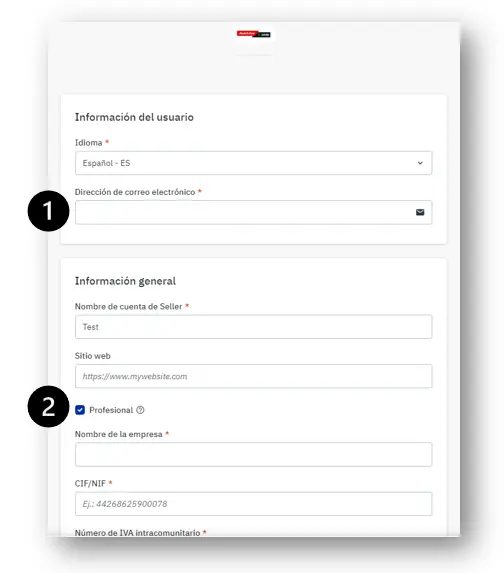
2. Access to MediaMarkt Seller
Once you have created your account on MediaMarkt, you can access it here. You will also receive a direct access link to the MediaMarkt seller platform along with all the necessary information.
We recommend familiarizing yourself with managing your store using the MediaMarkt guide, which can be consulted here.
3. Catalog Synchronization with Multi-Channel Integration Platform
To synchronize your MediaMarkt account, go to the control panel of your BigBuy account and click on Multi-Channel > eMarketplaces. Once there, access the MediaMarkt configuration and enter your API details.
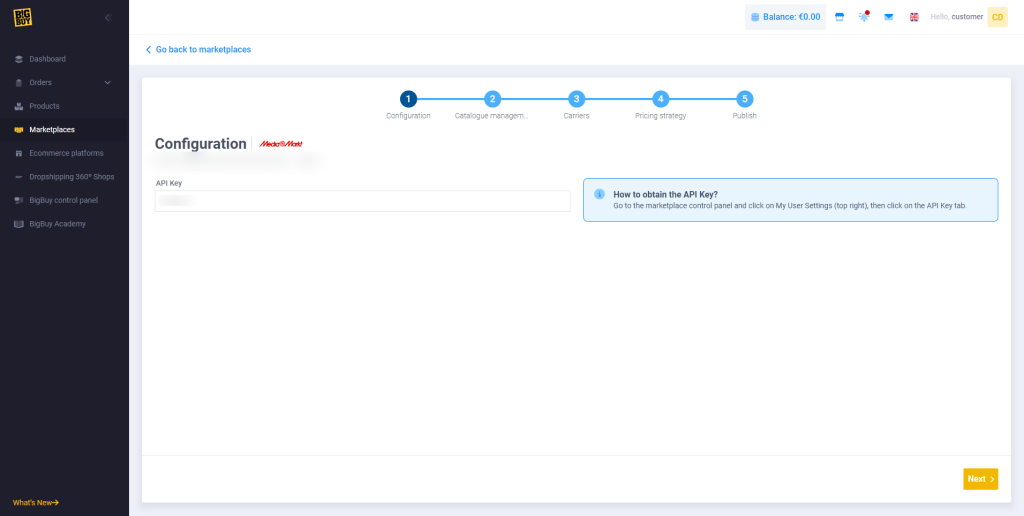
To obtain the API, log in to your MediaMarkt seller account and click on Personal Settings (at the top right, click on the email icon). Then, click on the API Key tab. Copy the key and paste it into the Multi-Channel Integration Platform.
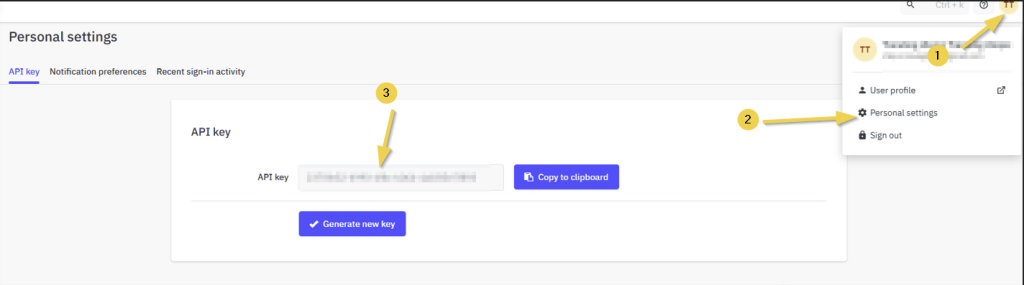
Once the API is entered into the Multi-Channel Integration Platform, you can start publishing your products. To do this, you must synchronize the categories you wish to publish on the MediaMarkt marketplace.
4. Catalog Selection
During the synchronization process on the Multi-Channel Integration Platform, select the products you want to publish:
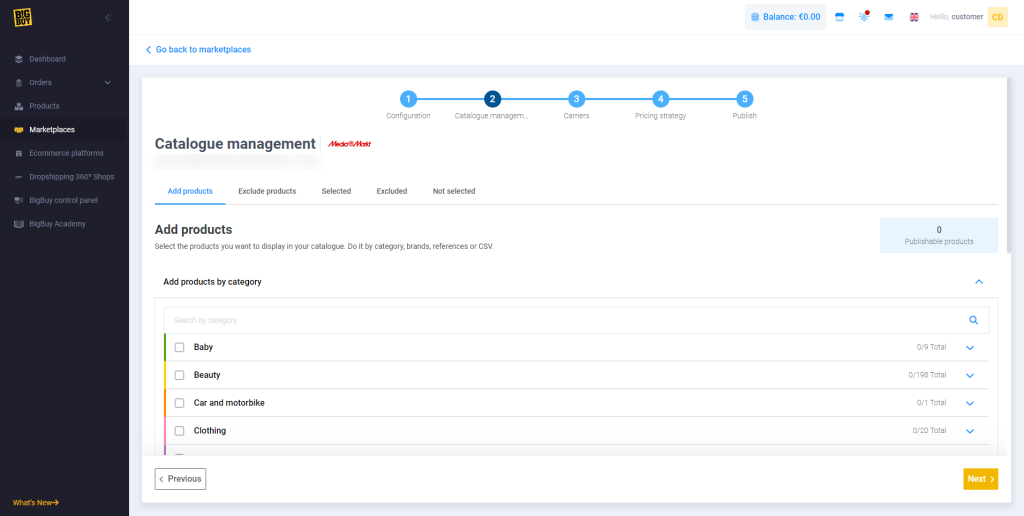
For more information on how to select products, you can consult this link to the tutorial in our Help Center.
Additionally, we recommend carefully reading the guide available on MediaMarkt here.
5. Shipping and Couriers
After synchronizing the desired catalog products, it’s time to define the couriers and shipping costs.
In the Multi-Channel Integration Platform panel, you will find the couriers partnered with BigBuy. We recommend activating as many couriers as possible to ensure proper order delivery. However, you can disable the transport agencies you do not wish to work with.
Additionally, in this section, you can set a preparation time. By default, this time is set to 3 days, but you can adjust it according to your needs.
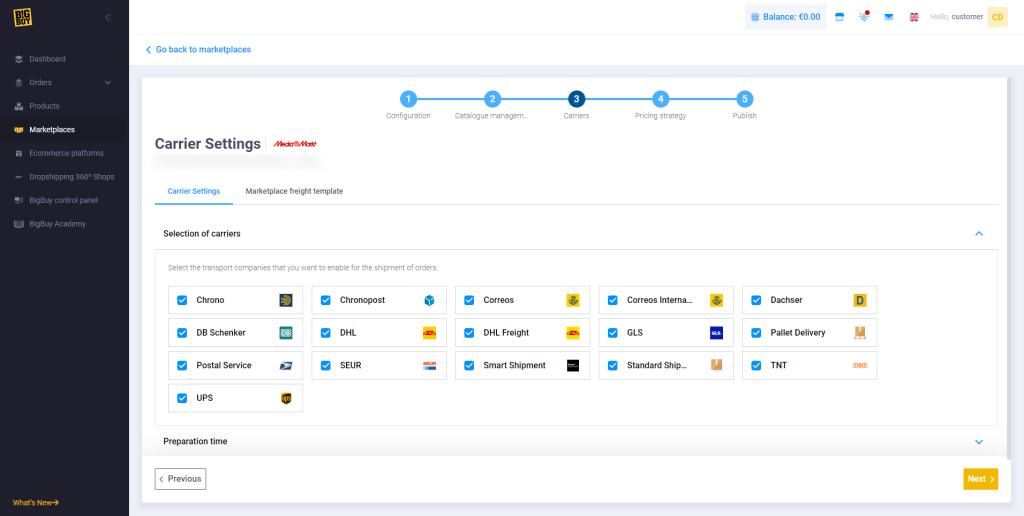
To set shipping costs, you need to access the MediaMarkt control panel. Here, you will find a complete guide on the steps to follow in your MediaMarkt account, along with other useful features such as free shipping options and enabling shipping zones.
6. Pricing Strategy
Once you have selected the products to publish and configured the shipping costs, it’s time to define your pricing strategy.
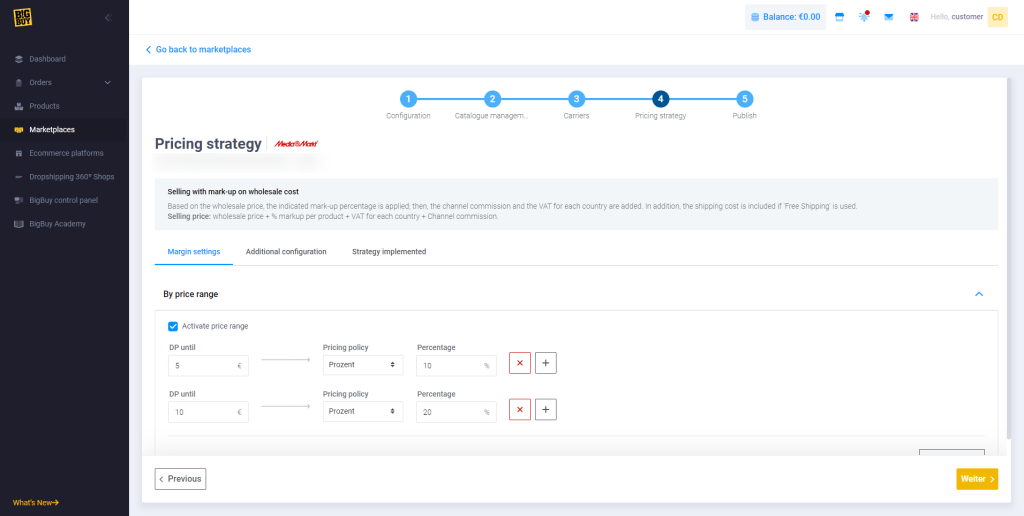
All the information is available in the following article: How do price rules work?
7. Product and Pricing Publication
Once all the previous steps have been completed, you can publish the configured catalog and prices:
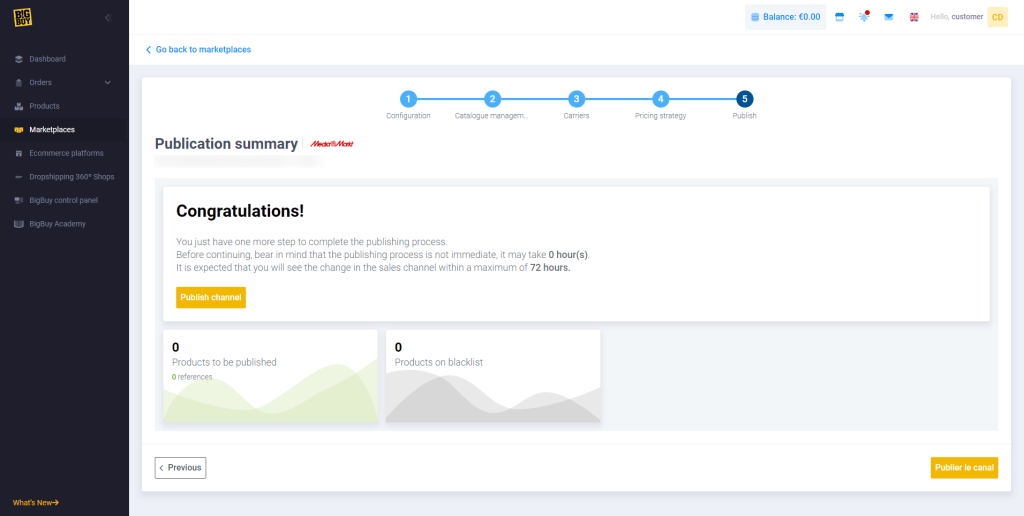
After publication, wait a few hours and verify that the products have been created on the MediaMarkt platform in your Catalog Manager. Also, check that the shipping costs are correctly configured and that the products are visible on the MediaMarkt website. You can find all the relevant information here.
Now that your products are published, you can start selling.
If you want to learn how to manage orders on this marketplace, don’t miss the following article: How do I manage orders in Multi-channel Integration Platform?
8. MediaMarkt Sellers FAQ
Finally, we recommend carefully reading the Sellers FAQ section available here.




 Contact
Contact

