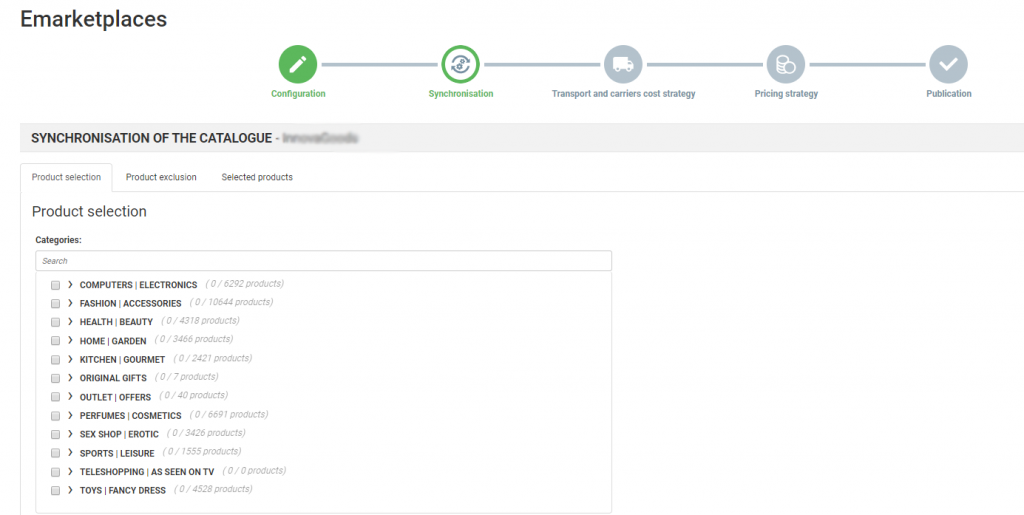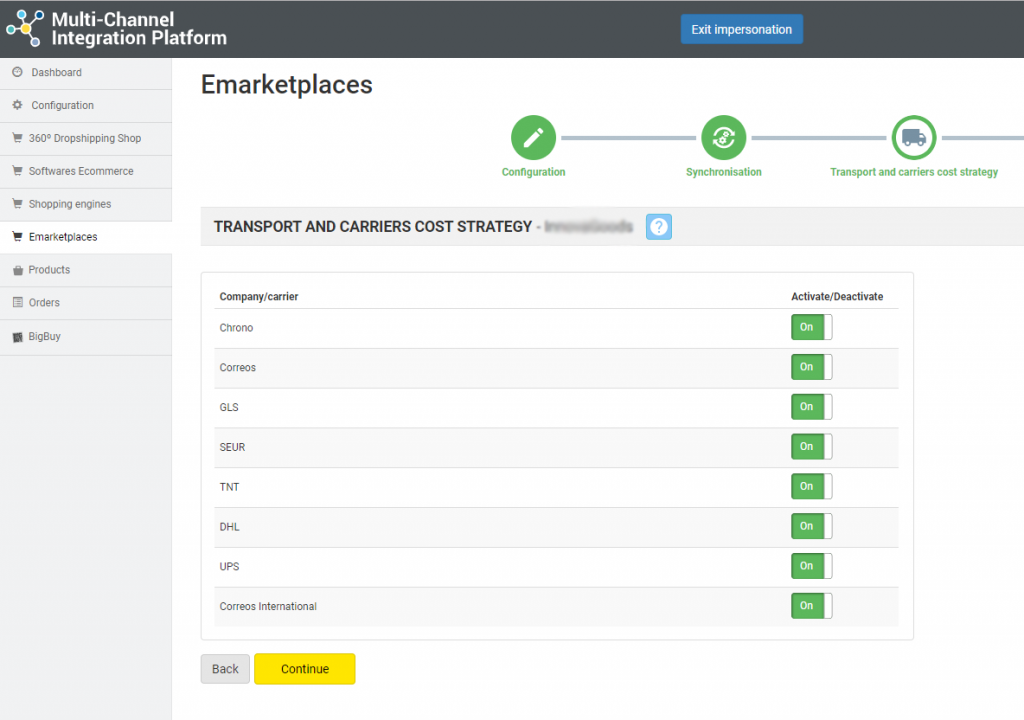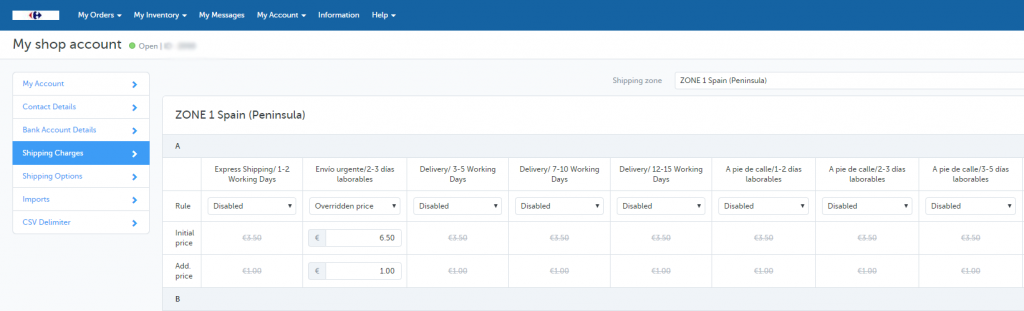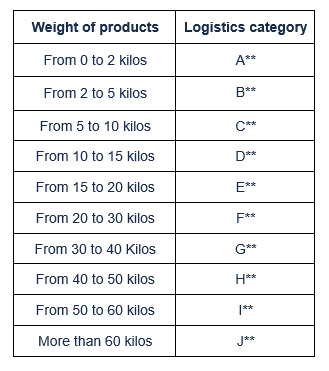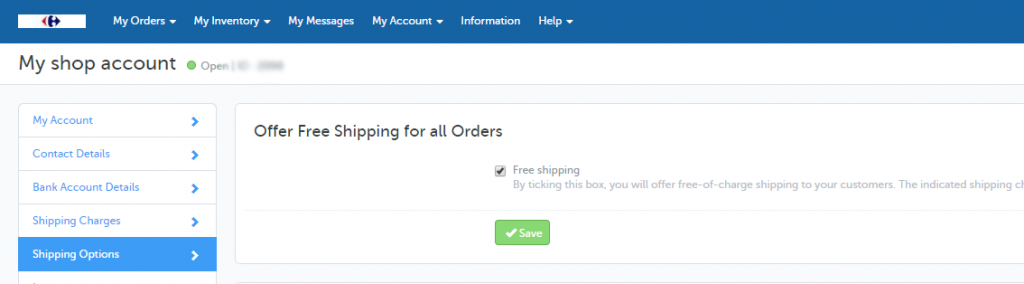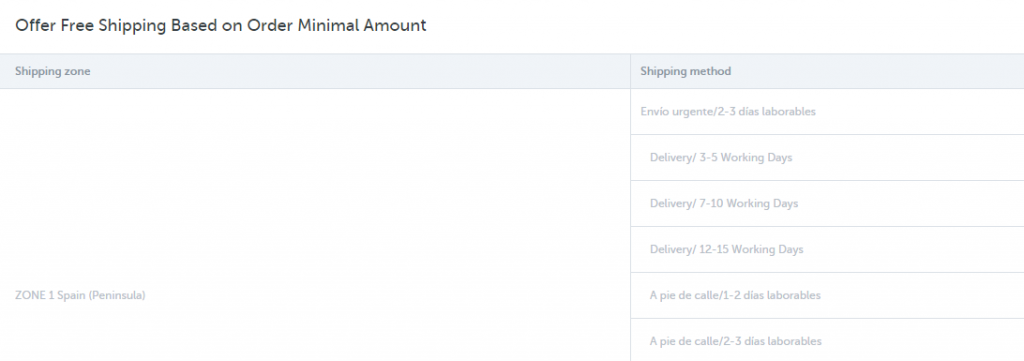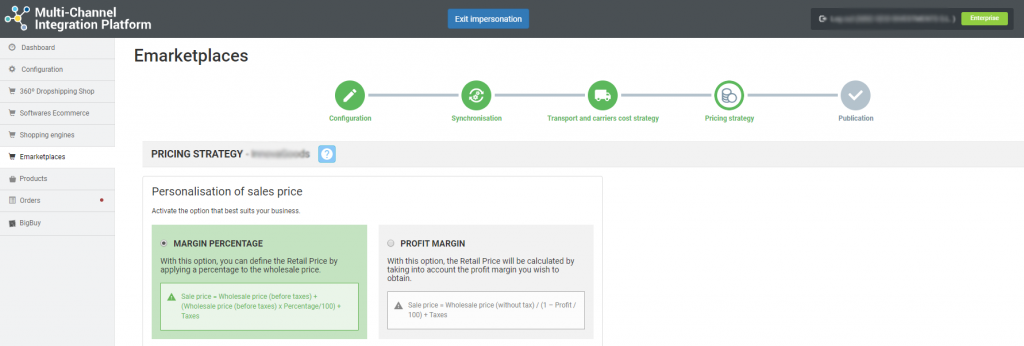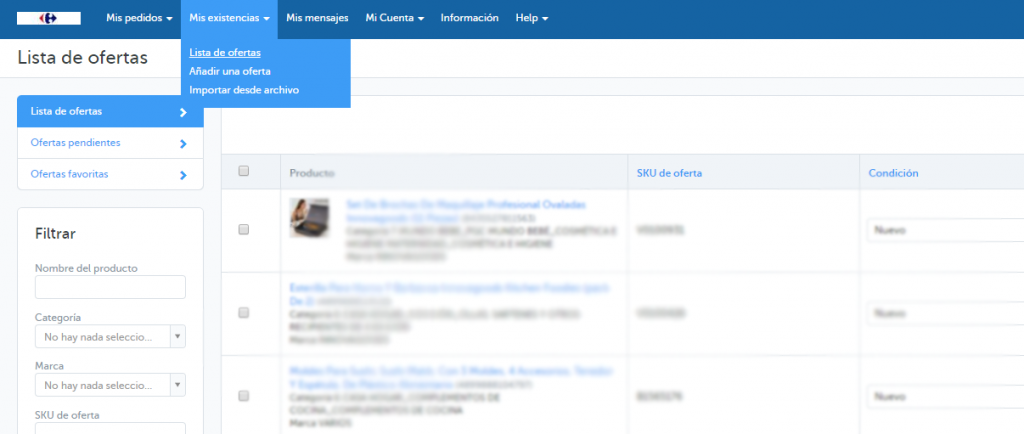All about Carrefour Spain: registration process, platform management and synchronisation through Multi-Channel Integration Platform
Next, in this article we’ll show you how the platform works, and we’ll explain how to work with Carrefour Spain step by step. Here you can find everything you need to know about the integration of products, as well as API connections, information management and orders, among others.
-
Account validation and registration
Before starting with Carrefour Spain integration, you must create a seller account and wait for its validation. To do this, visit the Carrefour Spain Marketplace page and contact them by phone or by filling out the form at the bottom of the page.
-
Access to Carrefour’s seller
To access your Carrefour Spain account enter your access information in this link: username and password.
-
Catalogue synchronisation with Multi-Channel Integration Platform
To activate your Carrefour Spain account you must connect the Multi-Channel Integration Platform product catalogue with the Carrefour Spain marketplace. To do this, go to the control panel of your BigBuy account and click on Multi-Channel > Emarketplaces. Enter Carrefour Spain and start the synchronisation by completing the field referring to the API connection.
To get the API, go to your Carrefour Spain seller account and click on My User Settings (top right, click on the email which appears), then click on the API Key tab. Copy and paste it in Multi-Channel.
Once the API has been entered in the Multi-Channel Integration Platform, you can start publishing your catalogue. To do this, you have to synchronise the categories which you are interested in publishing in the Carrefour Spain marketplace.
PUBLICATION OF THE CATALOGUE
In the synchronisation phase in Multi-Channel Integration Platform, select the categories you want to publish.
If you want to know how to make the selection of categories you can find it in this link.
SHIPPING COST AND CARRIER STRATEGY
Carriers
After synchronising the catalogue categories you want, it is time to define the carriers as well as the shipping costs. In the Multi-Channel Integration Platform panel you must activate the carriers you want. We advise you to have all carriers activated, to ensure the correct shipment of orders.
Shipping costs
To set the shipping costs, you must access the Carrefour Spain control panel and click on My Account > Settings > Shipping costs. Consider the chosen area, you can change it in the drop-down which appears on the top right.
You can select the shipping costs according to the type of shipment as well as the product category. You can also choose between the default price (set by Carrefour Spain ), the modifiable price to customise it or directly disabling that type of shipment.
You must take into account the logistics class (A**, B**…) to modify the prices of shipping costs.
Regarding the additional cost, this is the additional shipping cost for supplementary items. That is to say, when a customer adds a second item to the shopping basket, the additional cost is added.
The categorisation of the products is done as follows, keep it in mind to establish shipping costs:
You can find more information on how to configure shipping costs in your Carrefour Spain account at this link.
Free shipping
To offer free shipping for all orders, you must access the Carrefour Spain control panel and click on My Account > Settings > Shipping options and check the Free shipping box. By checking this box, you offer free shipping to your customers. The shipping costs indicated will be €0.00 and you will not receive any shipping income for any of the products you sell.
You can also, in this same section, offer free shipping based on a minimum purchase amount. To do this, indicate in each shipping method, distinguishing by delivery area, the minimum value of the order to apply free shipping. This will indicate if you offer free shipping for orders which exceed a certain amount.
PRICE STRATEGY
Once you have selected the categories to publish and after having configured the shipping costs, it is time to set the price margins.
You have all the information available in the following article: How the price rules work.
PUBLICATION OF PRODUCTS
Una vez haya definido todas las etapas anteriores, ya puede publicar el catálogo.
A few hours after its publication, verify that the products have been created on the Carrefour Spain platform in My Stock > List of offers. Also check that the shipping costs are configured correctly and that the products are displayed on the Carrefour Spain website.
Now that you have published the products, you can start selling.
If you want to know how to manage the orders of this Marketplace don’t miss the following article: How to manage orders in Multi-Channel Integration Platform.




 Contact
Contact