All about selling on Carrefour France: registration process, platform management and synchronisation via Multi-Channel Integration Platform
In this article, we will show you how the platform works and explain how to work with Carrefour France, step by step. Here you will find everything you need to know about product integration, as well as API connections, information management, order management and more.
Important note: Carrefour France is a completely different and independent channel to Carrefour Spain. To sell on both, it is necessary to register with each of them and buy the corresponding BigBuy connector.
- Account validation and registration
Before starting the integration with Carrefour, you must create a seller account and wait for it to be validated. To do so, visit the Carrefour Marketplace website and contact them by phone or by filling in the form at the bottom of the page.
- Access for sellers on Carrefour
To access your Carrefour account, please enter your login details here: username and password.
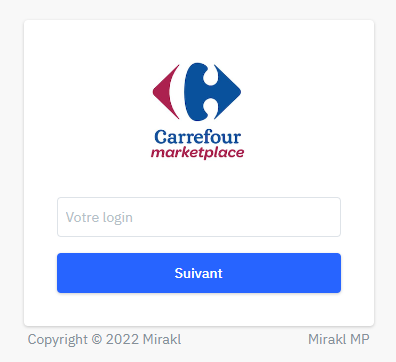
- Catalogue Synchronisation with the Multi-Channel Integration Platform
In order to activate your Carrefour account, you must connect the Multi-Channel Integration Platform product catalogue to the Carrefour France marketplace. To do this, go to your BigBuy account control panel and click on Multi-Channel > Emarketplaces. Log in to Carrefour and start the synchronisation by filling in the API connection field.
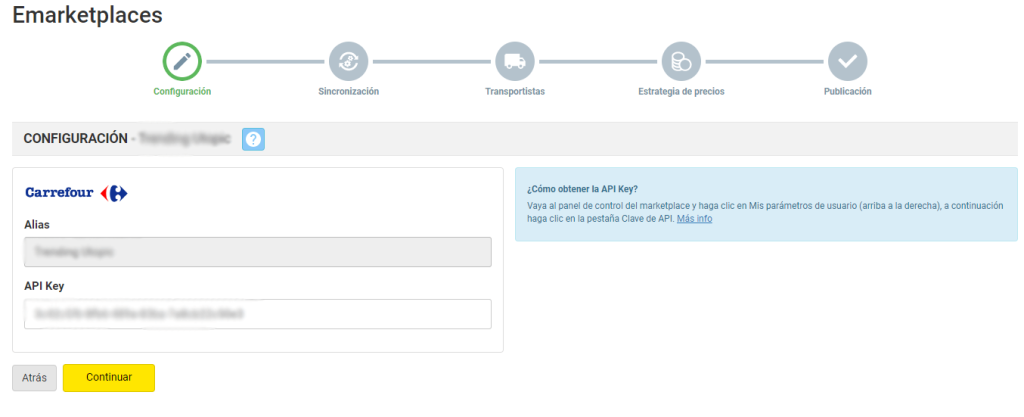
To get the API, go to your Carrefour FR seller account and click on My User Settings (top right, click on the email that appears), then click on the API Key tab. Copy and paste it in Multi-Channel.
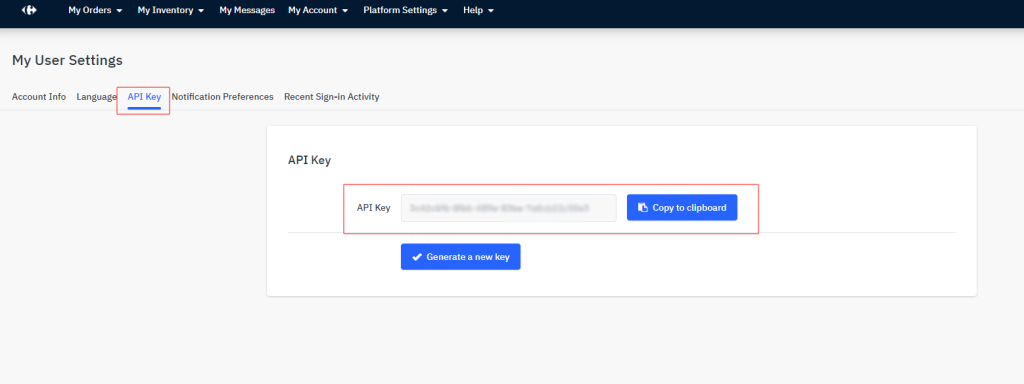
Once the API has been introduced in the Multi-Channel Integration Platform, you can start publishing your catalogue. To do this, you have to synchronise the categories you want to publish in the Carrefour marketplace.
CATALOGUE PUBLICATION.
During the synchronisation phase in the Multi-Channel Integration Platform, select the categories you want to publish.
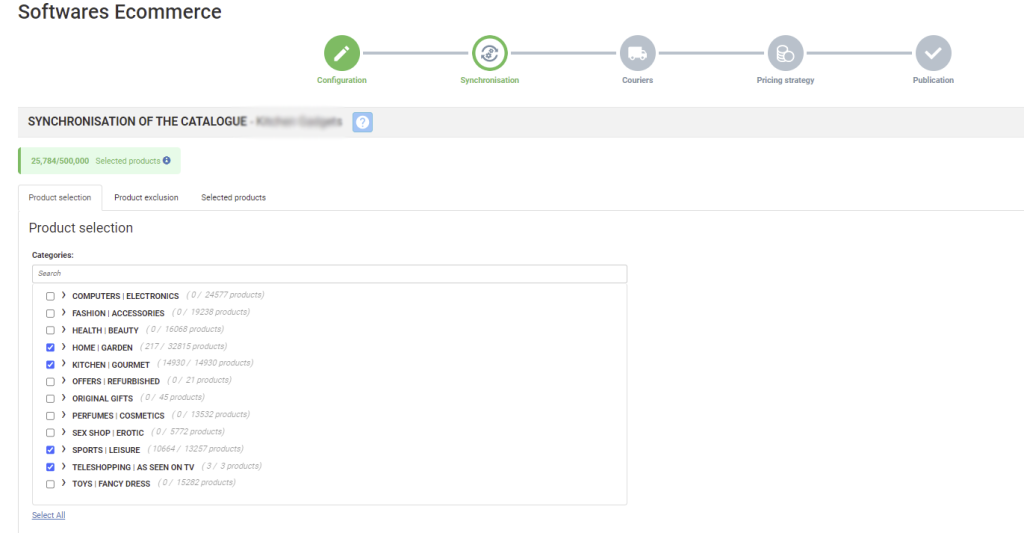
Find out how to make the category selection using this link.
SHIPPING COST STRATEGY AND DELIVERY
DELIVERY SERVICES
After synchronising the desired catalogue categories, it is time to define the delivery service as well as the shipping costs. In the Multi-Channel Integration Platform panel, you must activate the couriers you want. We recommend that all couriers are activated, to ensure the correct shipment of orders.
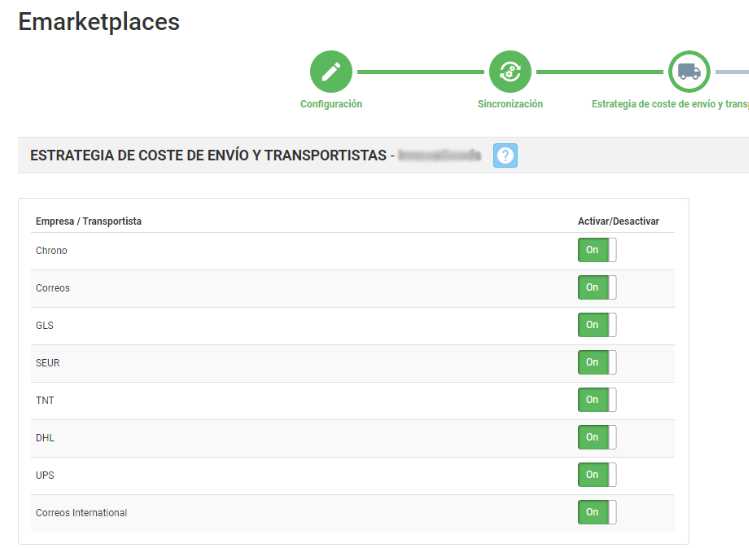
Shipping fees
Free delivery
BigBuy recommends you offer your products with free shipping as this will help improve your sales. To set it up, you must access the Carrefour control panel and click on My Account > Settings > Shipping Options and tick the Free shipping box. By ticking this box, you offer free shipping to your customers. The shipping costs indicated will be €0.00 and you will not receive any shipping fees for any of the products you sell.
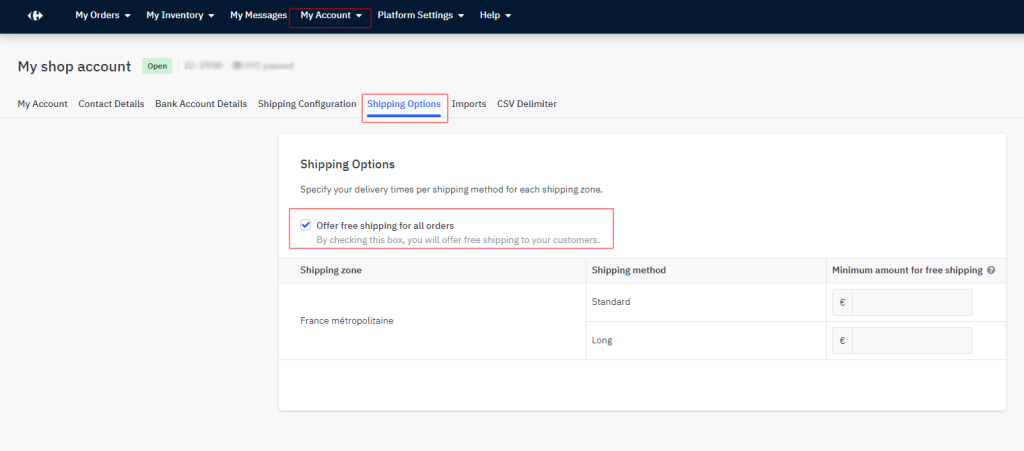
In this section you can also offer free shipping depending on a minimum order value. To do this, indicate the minimum order value to apply free shipping in each shipping method, distinguishing by delivery zone. This will indicate whether you offer free shipping for orders over a certain amount.
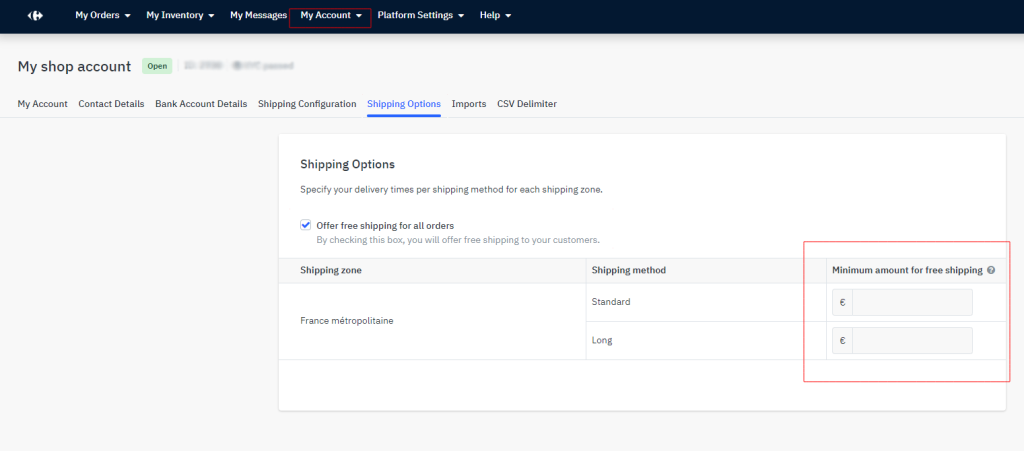
To set up free shipping costs on Carrefour France, you can now include shipping costs in the price of your products thanks to a Multi-Channel Integration Platform feature. In the Delivery services step, you can activate this option.
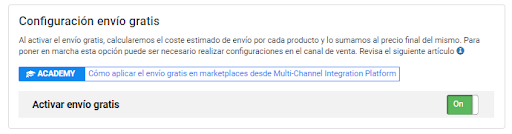
Once you have activated this feature, BigBuy will calculate the estimated shipping cost to be passed on in the price of the product.
Shipping costs by logistics category
If, for any reason, you do not wish to ship free of charge, Multi-Channel Integration Platform associates the products according to their weight, to the different logistical categories existing in Carrefour France. You can see the list in the table below.
| 0 – 2 kg | XXS Produits très légers |
| 2 – 5 kg | XS Produits standards |
| 5 – 10 kg | S Produits standards spéciaux |
| 10 – 15 kg | M Produits moyens |
| 15 – 20 kg | L Produits lourds et longs |
| 20 – 30 kg | XL Produits très lourds et très longs |
| 30+ kg | XXL – Produits hors gabarit |
To set the shipping costs, go to My Account > Settings > Shipping and click on edit. Once there, you can set the shipping cost of your choice.
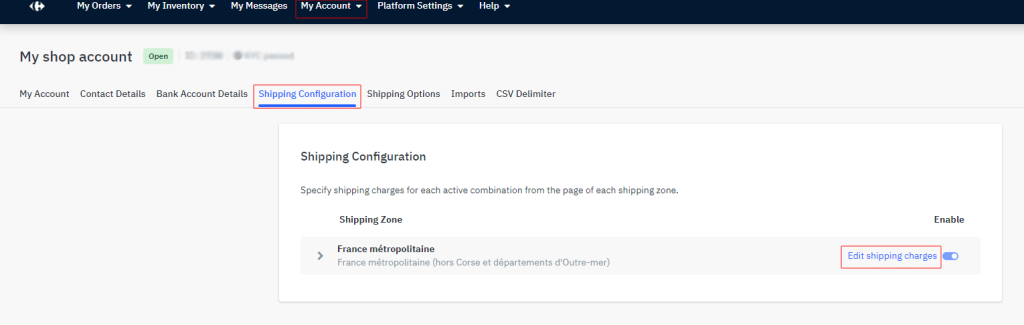
PRICING STRATEGY
Once you have selected the categories to be published, and once you have configured the shipping costs, it is time to set the price margins.
All the information is available in the following article: How price rules work .
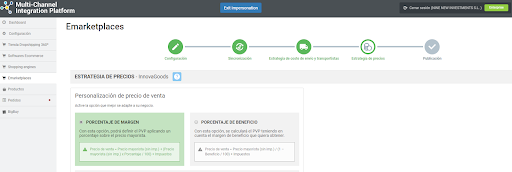
PRODUCT PUBLICATION
Once you have defined all the previous steps, you can publish the catalogue.
A few hours after publication, check that the products have been created on the Carrefour platform in My stock > List of offers. Also check that the shipping costs are configured correctly and that the products are displayed on the Carrefour website.
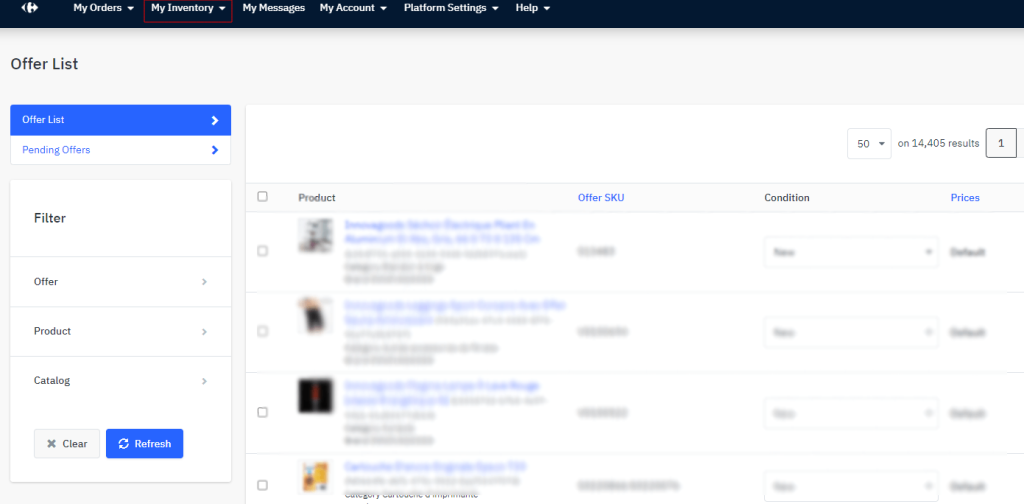
Now that you have published your products, you can start selling.
To view your orders in your Carrefour France back office, please go to My Orders
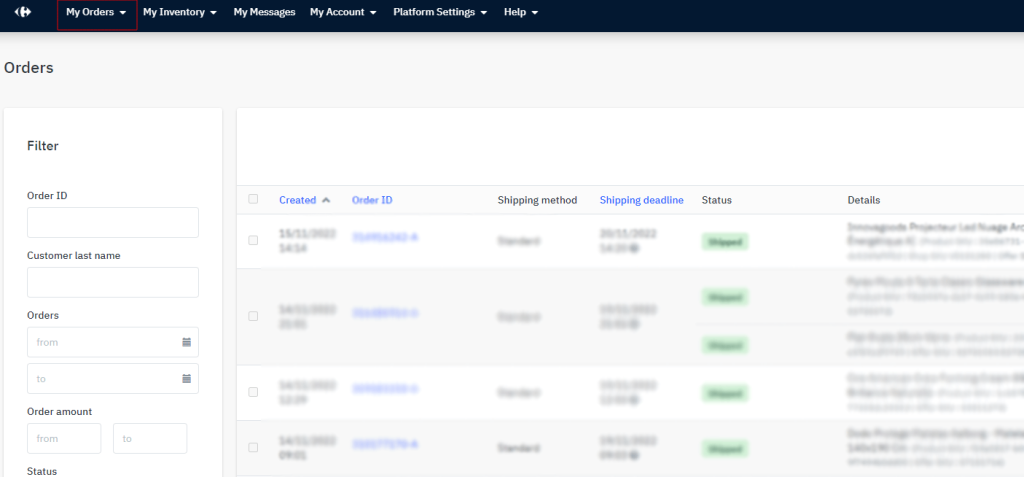
If you want to know how to manage your orders in this Marketplace, don’t miss the following article: How to manage orders in the Multi-Channel Integration Platform.




 Contact
Contact

