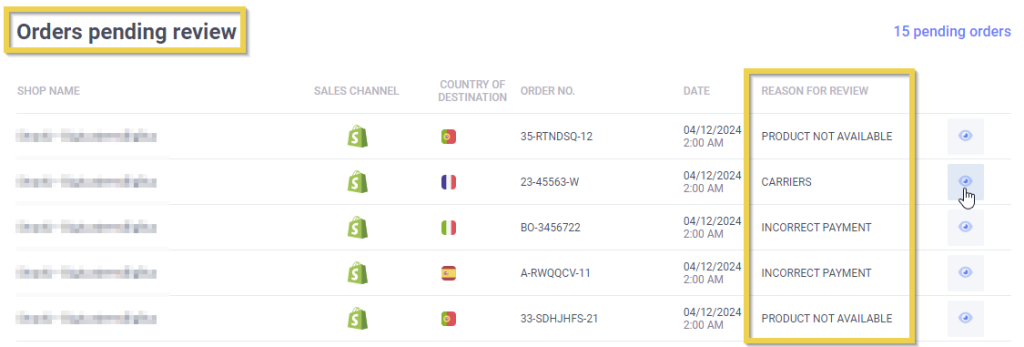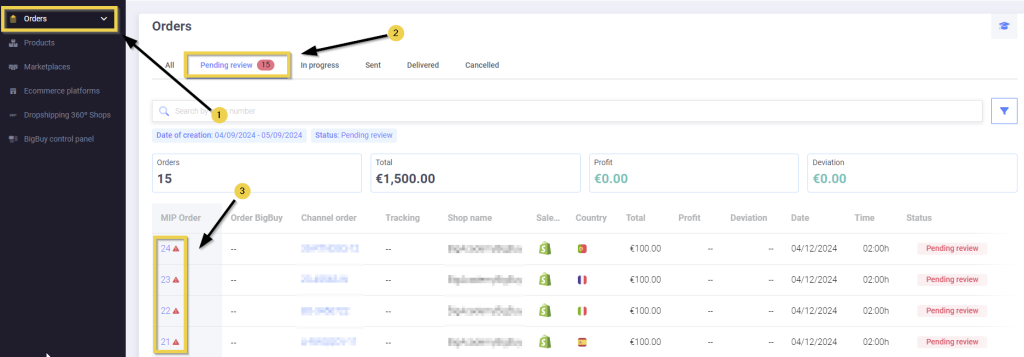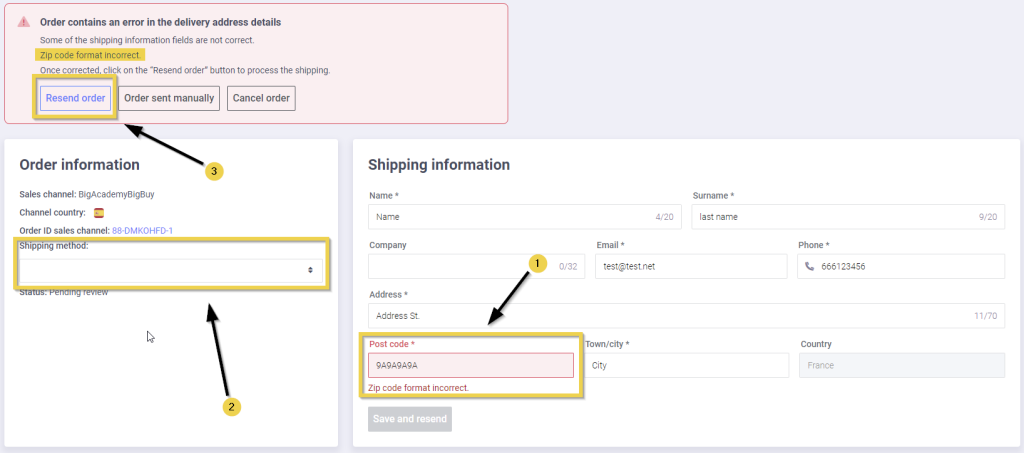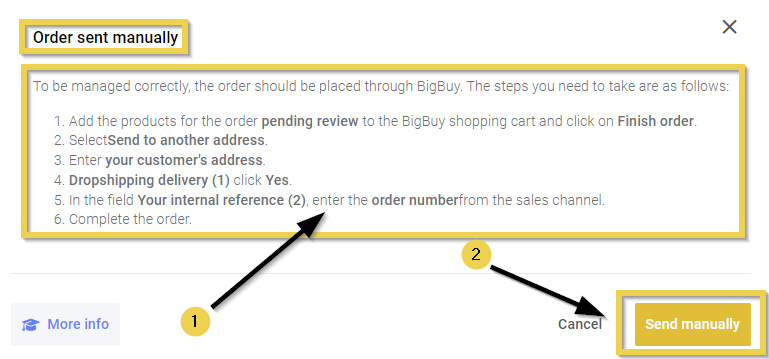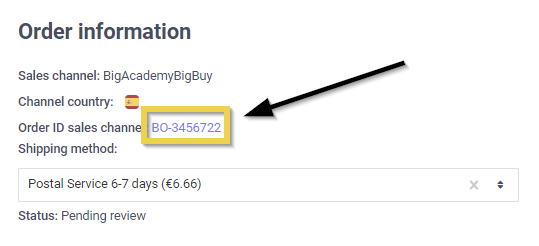Orders are created automatically on BigBuy if you have the E-commerce pack or a superior one, and you are working with the Multi-channel Integration Platform (MIP). After shipping, the status will be updated on your sales channel and the MIP. When the tracking information becomes available, this will be added to the order.
It is important to check this, as some orders may be pending review due to invalid data sent from your E-commerce or Marketplace. In these cases, intervention will be required to process them.
1. “Pending reviews” orders
If you have orders pending review, you can quickly check them in your MIP Dashboard and directly access the details of the order in question.
You can also view them from the Orders section of your MIP. You must enter the section, where the tab for Orders Pending Review will be opened by default.
When an order status is Pending review, you can choose another shipping method, which can be particularly useful if you encounter delays when resending the order by a day and would like it to get there sooner.
In the following image, you can see an order pending review. Therefore, as we mentioned above, your intervention is required to enable it to be shipped.
In this case, it is an order that has arrived at MIP with an error in the delivery address data: in the red box we can see it and, in addition, it indicates the reason – Zip code format incorrect.
To solve the error, you should go to Delivery address and edit the delivery details of the order.
Once you have done this, click on the Save and Resend Order button.
2. Common cases
In this section, we will look at the most common reasons why the order may be pending review and what could be done in each case.
2. 1 Not enough money in the money box
One of the most common reasons for pending orders to be reviewed is the lack of funds in your wallet. There must always be money in the wallet because if there is none, all orders synchronised through the MIP will be pending review, and you will run the risk of being out of stock during the time between credit added to the wallet and the order being processed manually.
If there is no money in the wallet, you should top it up as soon as possible, go to all orders that are pending review and click on Resend order. Do this on an order-by-order basis.
It is also possible to activate PayPal payments (MIP > Orders > Configuration). When this option is enabled, all orders that cannot be paid via the wallet will be processed via PayPal.
More information on how to top up the wallet can be found here.
2.2 Products not found / Products have no stock
Although stock synchronisation is continuous, it may happen that once the order is passed to the MIP, one of the products in the order is out of stock. In such cases, the following actions can be taken:
- Cancel the order.
- Wait until the product is back in stock (by checking it manually) and resubmit the order.
- Check our catalogue for products with the same EAN and place an order manually for the same product, but from another supplier. In this case, you have to choose to send the order manually (more information about manually sent orders can be found in the next section of this article).
2.3 Your order’s profit margin is negative
In this case, for some reason, your order’s profit margin is negative, either due to incorrect shipping cost settings or other reasons. You must decide whether you want to proceed with the order to maintain the reputation of your sales channel or cancel it to avoid losses.
2.4 No carriers found
If you see the message ‘No carriers found‘, it means that this product cannot be shipped to the order address. In this case, the only option is to cancel the order.
2.5 Payment not valid
This error message indicates that your default payment method is not linked to your BigBuy account. Please go to your Dashboard > My Account > Payment Methods and add a valid payment method.
2.6 Id PayPal error: 10417
This error means that the charge is being sent correctly to your account, but PayPal is rejecting it.
Please find a list of the most common reasons for this:
- Automated payments have not been allowed on your account.
- PayPal is rejecting the charge for security reasons.
- Your bank is blocking the charge for security reasons.
- Your credit/debit card is not authorised for online transactions
- The credit/debit card doesn’t have enough funds to fulfil the transaction.
- There are no payment methods associated and validated in your PayPal account.
Please check that automated payments are allowed and actives in your PayPal settings.
If they are, and a new charge attempt is also unsuccessful, we kindly recommend that you contact PayPal’s Customer Service, as well as your bank, to enquire regarding this error, and so they can help you find a solution.
3. “Manual sent” orders
There may be exceptional cases where you need to place an order manually through the BigBuy website. This should only be done if the order has not yet been imported into MIP or is in MIP with status Pending Review. If the order is in a status other than Pending Review, you should not create the order in BigBuy manually, as it will have been processed automatically, and creating a manual order in BigBuy would generate a duplicate order.
If the order is Pending Review in MIP and you decide to manage it manually in BigBuy, follow these steps:
- Add the products from the backorder to the BigBuy cart and click Checkout.
- Select the option Ship to another address.
- Enter your customer’s address.
- In step 3 of the order, Dropshipping, check Yes.
- In the “Your internal reference” field, enter the order reference ID of the sales channel. This step is critical, as it allows you to link the BigBuy order to the IPM order. Without this reference, it will not be possible to update order statuses and tracking information to the sales channel.
- In addition to being found in the sales channel, the internal reference can also be found in the MIP, where it is shown as an order ID.
- In the MIP, go to the order details and, in the red box, mark them as Order sent manually. By doing so, the MIP will mark it as shipped manually and automatically update the order tracking status, as it will link the reference to the manual order on BigBuy.




 Contact
Contact