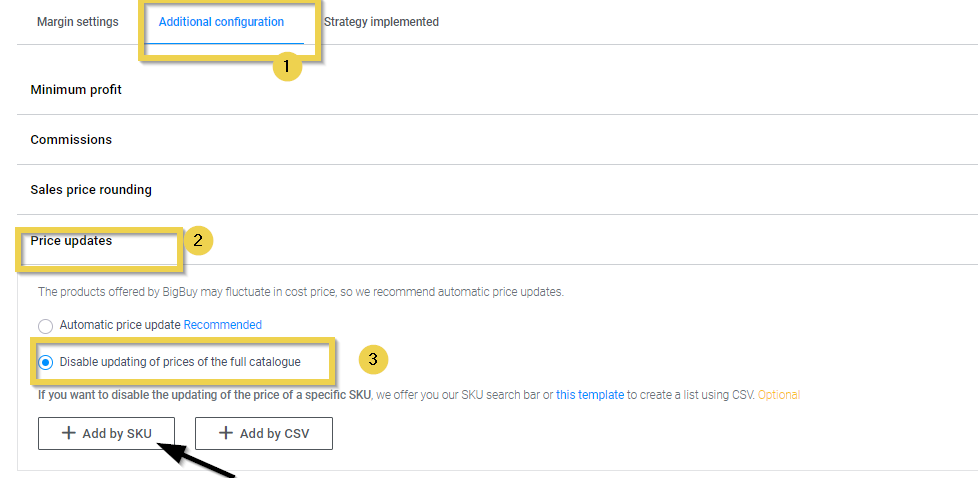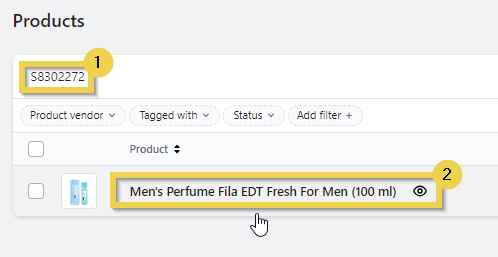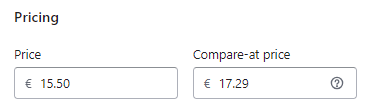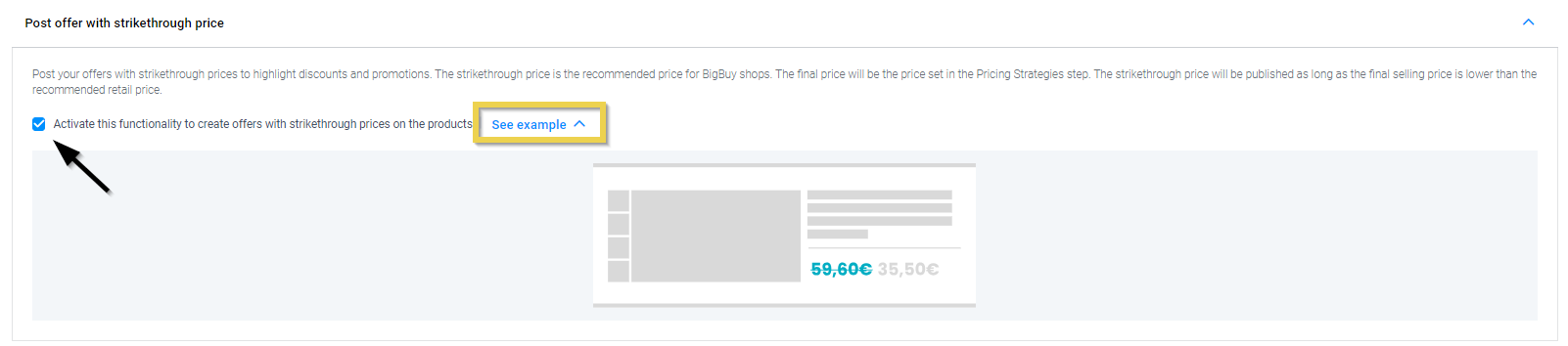Displaying strike-through prices on an online store helps to attract the customer’s attention, it creates a sense of discount and increases the perceived value of the product.
In this article, we will explain how to do it, so that the price of the product is as shown in the example.
1. Create offers with strikethrough prices by product
- Go to the Multi-Channel Integration Platform (MIP).
- Ensure that you have included the product that needs to be put on offer in your product selection. To do this, go to Synchronisation and to Selected Products. Check that the reference is on the list of selected products.
To do this, go to Catalogue Management and to Selected Products. Check that the reference is on the list of selected products.
- Once you have checked that the reference is in your product selection, go to the Pricing Strategy > Additional configuration > Price – Update. Activate the option disable updating of prices of the full catalogue and add the references that you want to put on offer in your store.
- Go to the Publish and click on the Publish channel button.
Therefore, to avoid creating sales with a negative margin, you need to stay up to date with any product price changes in the catalogue.
- When the publishing process is complete, go to your Shopify store, click on Products and on the magnifying glass
.
- Search for the product reference that you want to put on offer and click on it to open its file.
- In the Price section, enter the original price of the product in Compare-at price and the reduced price in price.
If you look at the example, the strikethrough price will be €17,29, while the selling price will be €15.50.
Don’t forget to save the changes in your shop so that the offer is displayed.
2. Create offers with strikethrough prices in bulk.
If you prefer your products to appear in your store with strikethrough prices, instead of creating offers manually in the store, there is an option in our Multi-channel Integration Platform (MIP) that allows you to do this.
- In Catalogue management > Additional configuration, access the option Post offer with strikethrough price and activate it.
- Once the option is activated, go to the last step to publish the change and wait for the process to finish to see all the offers with the price crossed out in your shop.
• The price set by the MIP pricing rules will be the sales price.
• If the sales price is higher than the product’s market price, the price shown in the store will not be crossed out.




 Contact
Contact