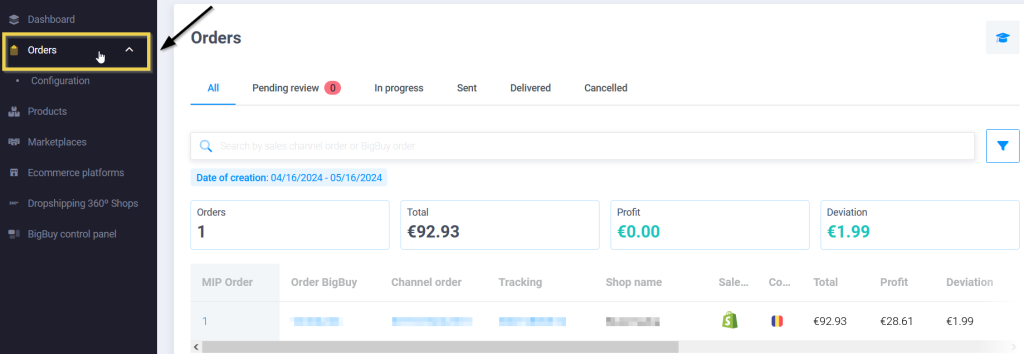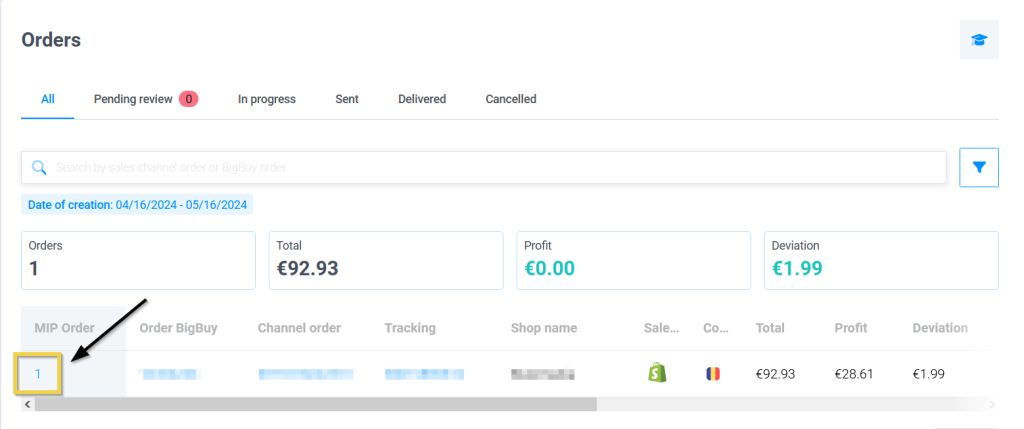When you connect your store with the Multi-Channel Integration Platform (MIP), whether it be the 360º Dropshipping Shop developed by BigBuy or a store created and connected with MIP, you will have integrated order synchronisation in the MIP itself.
If you have a marketplace connected, the situation will be the same. Remember that access to this platform is included in the BigBuy Ecommerce or a higher pack.
The Multi-Channel Integration Platform automatically sends orders from your store to BigBuy. They are sent and marked as Sent in your store. It’s as easy as that! Keep in mind that for this automation to work, you must have money in your money box. This is the only requirement.
To see the orders in the MIP, follow these steps:
1. First, access the BigBuy Control Panel and, from the menu on the left, access the Multi-Channel Integration Platform.
2. Once inside, access the Orders section on the menu on the left.
The list with all the orders is displayed in the main screen. Bear in mind that if you have several sales channels (360º Dropshipping Shop, another PrestaShop store, a marketplace, etc.) all orders will be gathered in the same list. This allows you to have full centralised management and control of orders and, if you wish, you can filter by sales channel to see those of one in particular.
If you want to see the details of an order, click on the MIP order number on the left-hand side of the order line:
It will open the order details:
In this file you’ll see all the data concerning the order. One of these is the notice that the order has been sent.
What happens if automatic synchronisation does not take place
There are some cases in which the order can not be synchronized automatically.
In these instances, you will need to follow the steps in the Academy: How to manage orders pending validation and performed manually on BigBuy through the MIP.




 Contact
Contact