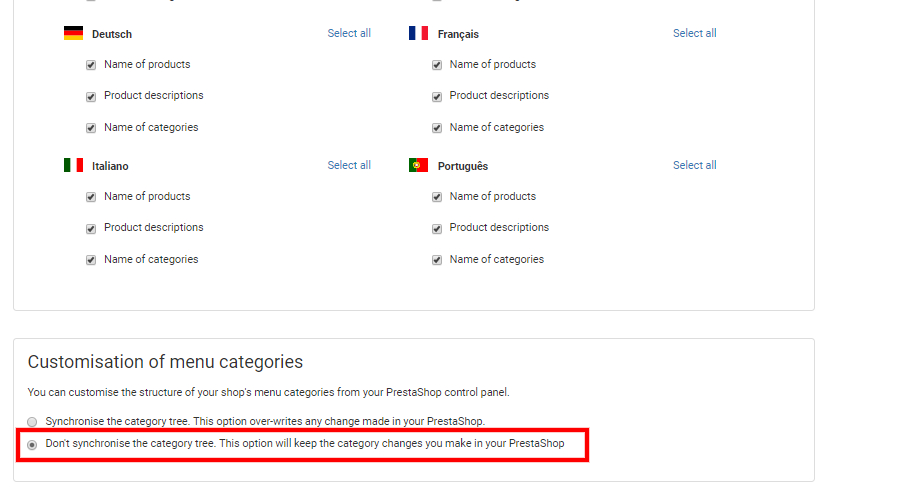When a category is excluded during the MIP publication process, all the products of the category that you have excluded will be deactivated on the online store. Additionally, if any category does not have a product assigned to it, then it will stop being visible in the store.
If you want to deactivate any category because you don’t want it to be visible in the store, you should access the MIP publication settings and select the following option: “Don’t synchronise the category tree. This option will keep the category changes you make in your PrestaShop”.
By selecting this option and completing the store channel publication, the category tree will not be synchronised and the category change that you are going to make on your PrestaShop online store will be respected. In this way, you will be able to change the status of the categories as you wish.
Apart from this, another function has been added that allows you to change the category images on the store, as the synchronisation will also respect these changes within the store.
Info: To return to the original status (maintaining the original category tree for the store) you simply need to complete a publication in the channel of your store by selecting the option “Synchronise the category tree. This option over-writes any change made in your Prestashop”.




 Contact
Contact