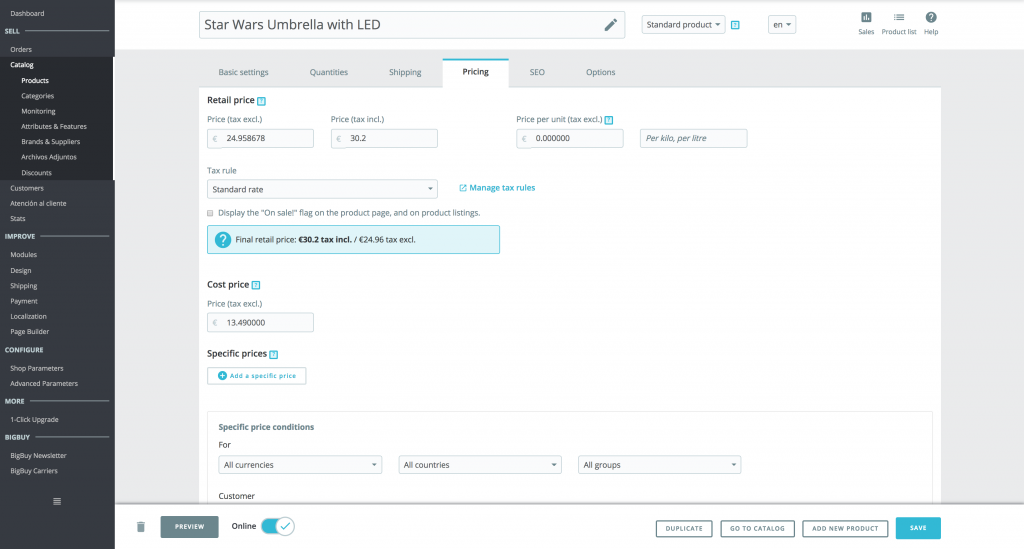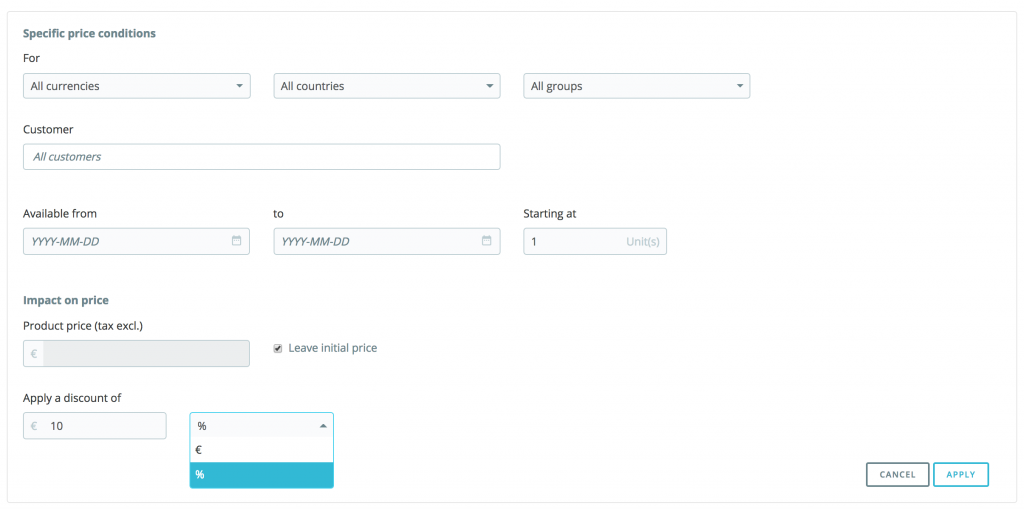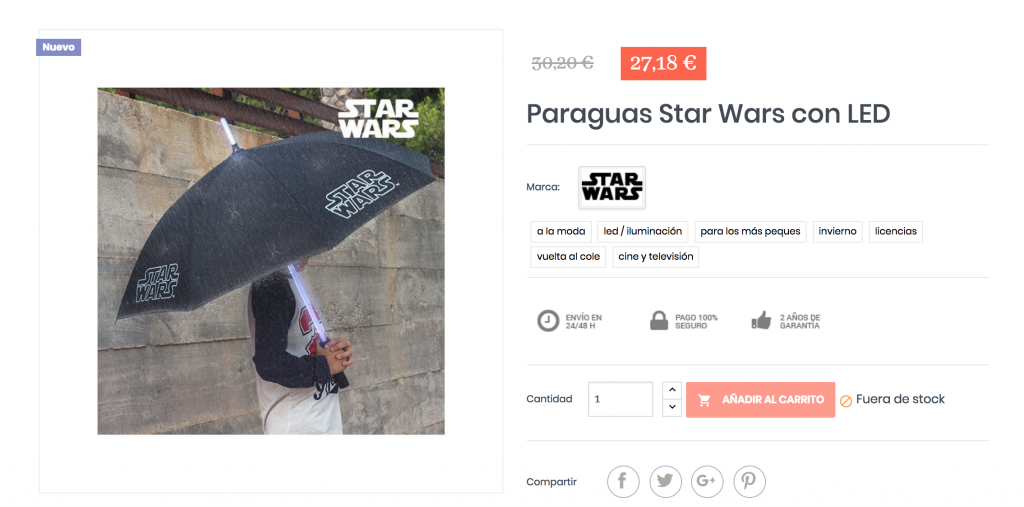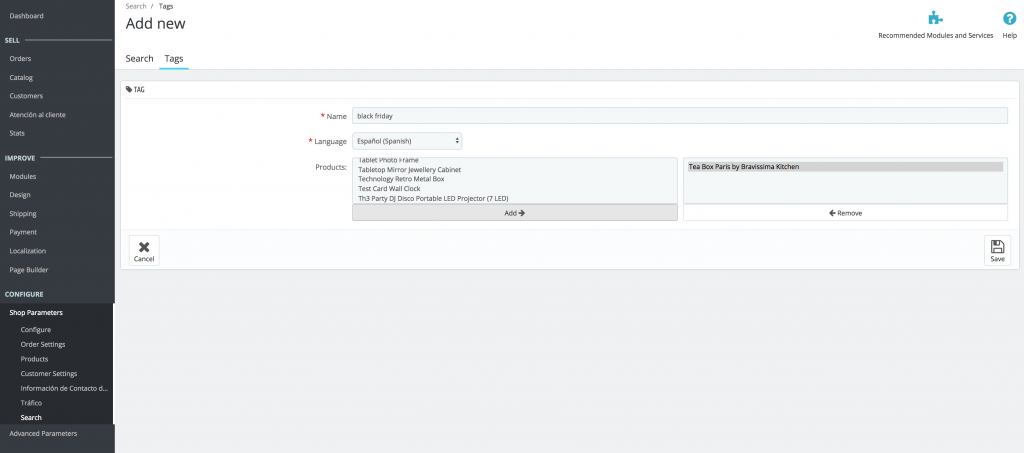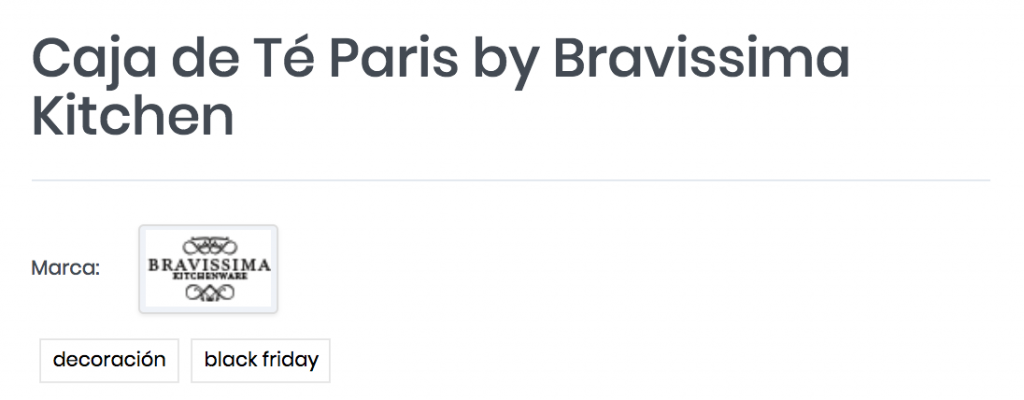If you want to promote certain products with the previous price appearing next to the new price, you will have to do the following.
1. Go to the back office of Prestashop> Products. Once in the Products section, look for the product to which you want to apply a discount and enter it. Once inside, go to the Pricing tab and click on “Add a specific price”.
2. Next, complete the information for the offer. There are several sections to complete, but the most important are the fields that appear at the end.
- Mark “Leave initial price”, so that the previous price continues showing, but crossed out.
- Write the discount you wish to apply. Choose whether to enter a discount percentage (such as 10%) or directly a specific discount (such as 10€).
Once you have completed these fields, click on “Apply”, and your product file will look like this:
How to create a tag to group a promotion
If you wish to create a label to group all the discounted products and create a Black Friday style promotion, do so as follows:
1. Go to Shop parameters> Search. Next, enter the Tags tab.
2. Write the name for the tag that you wish to create. For example, “Black Friday”. Next, select the products in the list to which you want to add this tag, and click on Add so they move to the column on the right. Once selected, click on Save.
3. In the tab for each product you will see the Black Friday label. If you click on it, it will take you to a list with all the products that have that same label. If you copy the URL of that page in which the list of products appears, you can create a banner in the home page announcing the offer and link it to that page.




 Contact
Contact